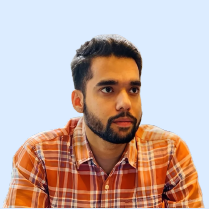Are you worried about missing important calls? Setting up an auto-text reply on your iPhone can keep you in touch with those who call.
Over 60 percent of customers expect customer service to be available 24/7. For entrepreneurs, auto-replies can minimize missed phone calls and voicemails by informing customers that you’re unavailable but will get back to them soon.
Auto-Reply Hacks for iPhone: Save Time & Stay Responsive
To set up auto-text replies on your iPhone, open the Shortcuts app > Automation > Create Personal Automation > Time of Day, then select Send Message, choose your recipients, type your auto-reply message, and save the automation.
Set Up Auto-Text Reply Using Driving Focus
- Open Settings: Go to Settings and tap Focus.
- Select Driving Mode: If not listed, tap (+) Add Focus and choose Driving.
- Customize & Set Recipients: Tap Customize Focus and choose who gets auto-replies.
- Write Auto-Reply: Type your message under Auto-Reply settings.
- Activate Focus Mode: Open Control Center, tap Focus, then select Driving.
Set Up Auto-Reply Using Shortcuts
The Shortcuts app lets you automate text replies for specific times or situations. Here’s how:
- Open Shortcuts: Launch the Shortcuts app and go to the Automation tab.
- Create Automation: Tap (+) and select Create Personal Automation.
- Set Trigger: Choose Time of Day to schedule auto-replies.
- Add Action: Select Send Message, choose recipients, and type your reply.
Save & Enable: Toggle off Ask Before Running to automate responses.
If you’re still unsure how to set up auto text reply on your iPhone, this article will provide step-by-step instructions. We’ll also discuss common setup mistakes when you set up an auto-reply and how to avoid them.
Setting Up Auto-Reply Using Focus Mode in 8 Simple Steps
Apple Focus (on Mac and iPhone devices) is a “do not disturb” mode that only silences calls, text messages, and other alerts. However, iPhone users can automatically reply to text messages with Driving Focus enabled.
While the Driving Focus feature gets a solopreneur through, it is difficult to scale. Staff members would also have to activate auto reply via Driving Focus mode. They’ll also have to remember when to activate or deactivate the auto-reply feature. The best setup for iPhone auto-replies would be using an omnichannel communication service that includes auto-replies.
Here’s a step-by-step guide on how to set up auto text reply on iPhone:
1. Open Settings on your iPhone. Select Focus, Tap on Driving.
2. Tap Customize Focus on the subsequent screen.
3. Set the auto-reply to All Contacts, Favorites, Recents, or No One. Tap Auto-Reply to select.
4. Enter the Auto-Reply Message you wish to send.
5. The toggle to Turn On Automatically is towards the bottom of the screen. If you just want to send auto-replies for non-driving activities (evenings when at home, you’d prefer to set it to Activate Manually.
6. To activate Driving Focus mode, swipe on your screen to access the Control Center and tap Focus.
7. Tap on Driving from your available Focus modes.
8. To turn it off, you’ll repeat the steps in your Control Center and tap on Driving again.
Setup Auto-Replies with Shortcuts in 8 Easy Steps : Set It & Forget It!
Setting up an automatic text reply iPhone is quick and easy. Follow these steps to configure an auto-reply using the Shortcuts app.
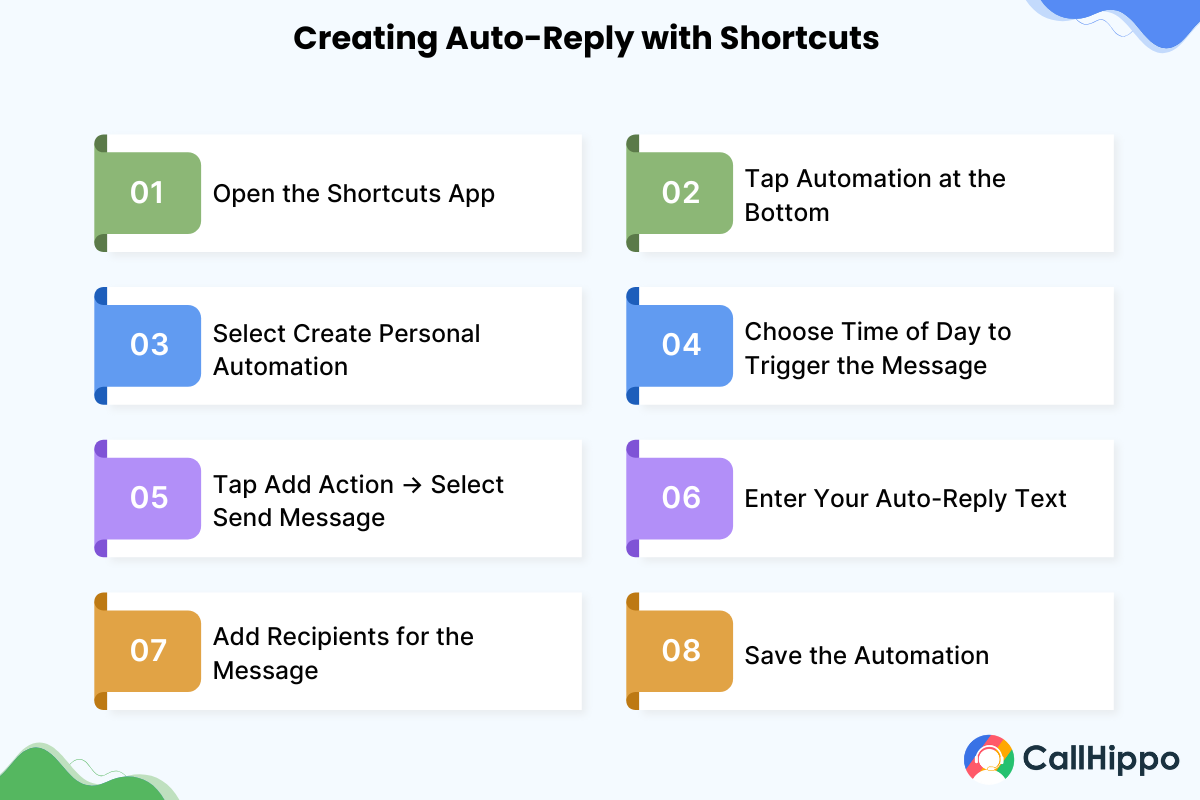
Step 1: Open the Shortcuts app.
Step 2: Tap the Automation tab at the bottom.
Step 3: Select Create Personal Automation.
Step 4: Choose the Time of Day option to set when the message will be sent.
Step 5: Tap Add Action and select Send Message.
Step 6: Add the recipients for the auto-reply.
Step 7: Type your auto-reply message.
Step 8: Save the automation.
By following these steps, you’ll have successfully configured auto-reply for text messages on your iPhone.
Managing Auto-Reply Settings
You can easily manage your SMS auto-reply text message settings on your iPhone.
To access your iPhone’s automatic text messages, go to the Settings app, scroll to Focus, then Driving, and Auto-Reply. You can edit or remove your auto-reply text message here.
1. Edit Your Auto-Reply Message
Step 1: Tap the existing message to change it
Step 2: Modify your auto-reply text message
Step 3: Hit Done / tap the return key on the keyboard
2. Deleting Your Auto-Reply
Step 1: Turn off auto-replies by toggling off the Auto-Reply switch at the top of the screen.
Step 2: Click on the Focus mode to delete it.
If you have set up a custom focus mode, you can delete it by going to Settings, then Focus, tapping on the Focus mode, and then tapping Delete Focus.
5 Most Common Mistakes To Avoid While Setting Up Auto Text Reply iPhone
If you have an auto-reply message on your iPhone, it can help increase communication effectiveness, even when you cannot answer. However, some iPhone users find common errors while setting up auto-responses:
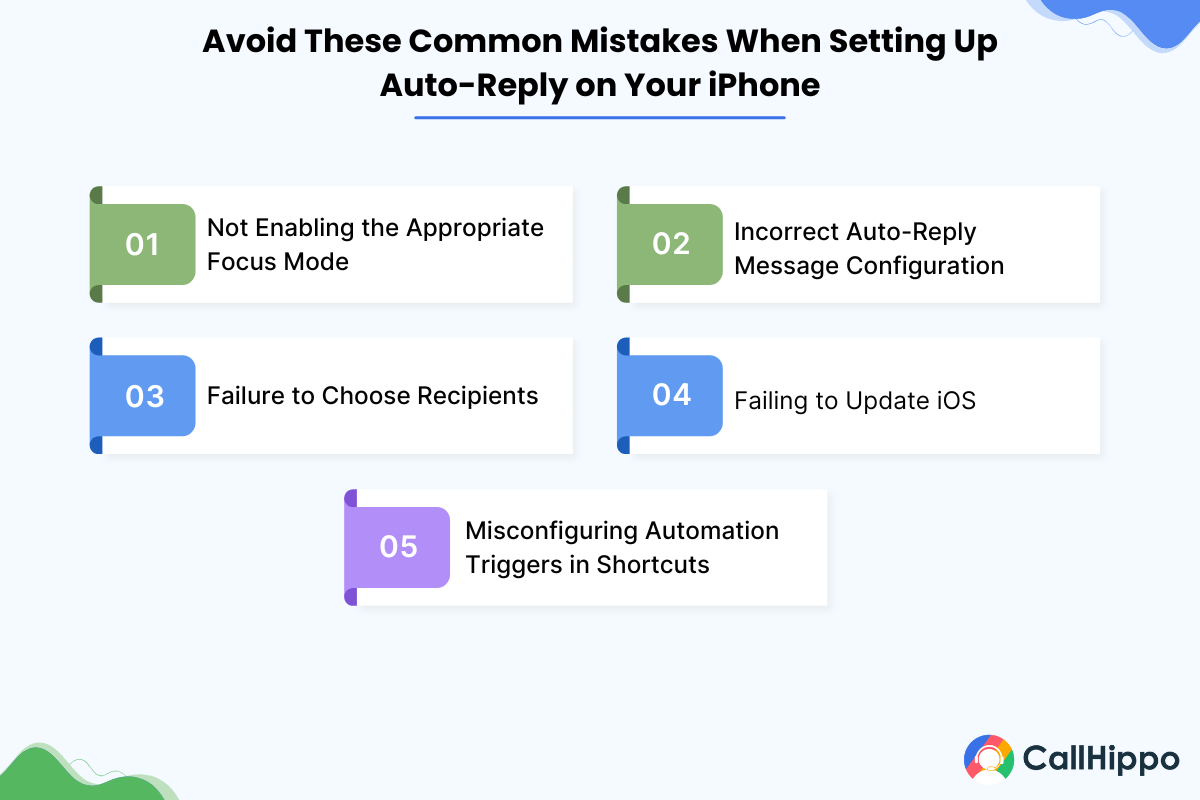
1. Not Enabling the Appropriate Focus Mode
The iPhone’s auto-reply setting is mostly linked to the Driving Focus mode. If this mode is not activated, your auto-replies will not go out. Ensure the Driving Focus is turned on manually or configured to turn on automatically when driving.
2. Incorrect Auto-Reply Message Configuration
Even if Driving Focus is activated, your recipients won’t receive your personalized message if the auto-reply text message has not been properly configured.
Go to Settings > Focus > Driving > Auto-Reply and fine-tune your message and recipients.
3. Failure to Choose Recipients
With the auto-reply feature, you can select recipients for your automatic replies: No One, Recents, Favorites, or All Contacts. If you choose the wrong category, vital contacts may not receive your personalized message. Ensure that you have selected the correct audience under the Auto-Reply settings section.
4. Failing to Update iOS
Some features, like the auto text reply iPhone, may be impacted by bug fixes or improvements included in software updates. An outdated iOS can lead to complications. Having your device on the latest stable iOS version ensures the best performance.
5. Misconfiguring Automation Triggers in Shortcuts
Setting the correct triggers and conditions is important when creating auto-reply automation using the Shortcuts app. Misconfigurations can cause automation to not run as expected.
Fixing Common Auto-Reply Issues
Setting up an auto-reply on your iPhone can help manage incoming messages and calls, even when you’re out of reach. However, some problems may arise which interfere with this feature’s functioning. The following are typical issues and how to solve them:
Auto-Reply Not Working? Here’s How to Fix It!
Making sure your auto-reply messages work smoothly is important for effective communication. Below are some common troubleshooting problems for auto-reply messages:
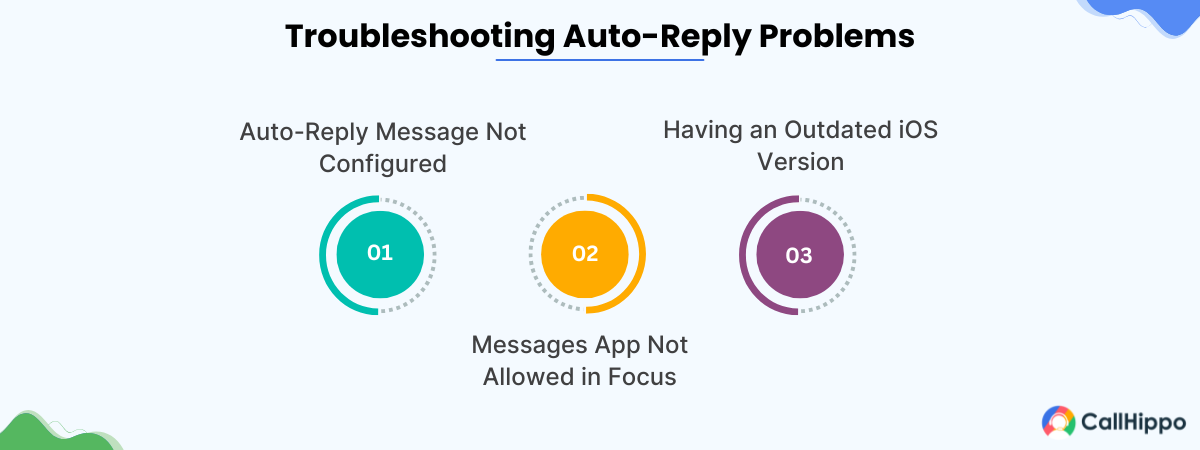
1. Auto-Reply Message Not Configured
If the auto-reply message is unconfigured, the recipients will not receive your auto-reply. Go to Settings > Focus > Driving > Auto-Reply, and type in your desired message.
2. Messages App Not Allowed in Focus
If the Messages app is not allowed in Focus settings, auto-replies will not work. To enable them, go to Settings > Messages and make sure that Focus is turned on under “Allow Messages to Access.”
3. Having an Outdated iOS Version
An outdated iOS can lead to malfunctions. To ensure your iPhone is up to date, visit Settings > General > Software Update, then install the latest updates, if available.
Compatibility Challenges: What You Need to Know
Compatibility issues can affect the performance of auto-reply messages. Below are common challenges and tips so your setup works as intended:
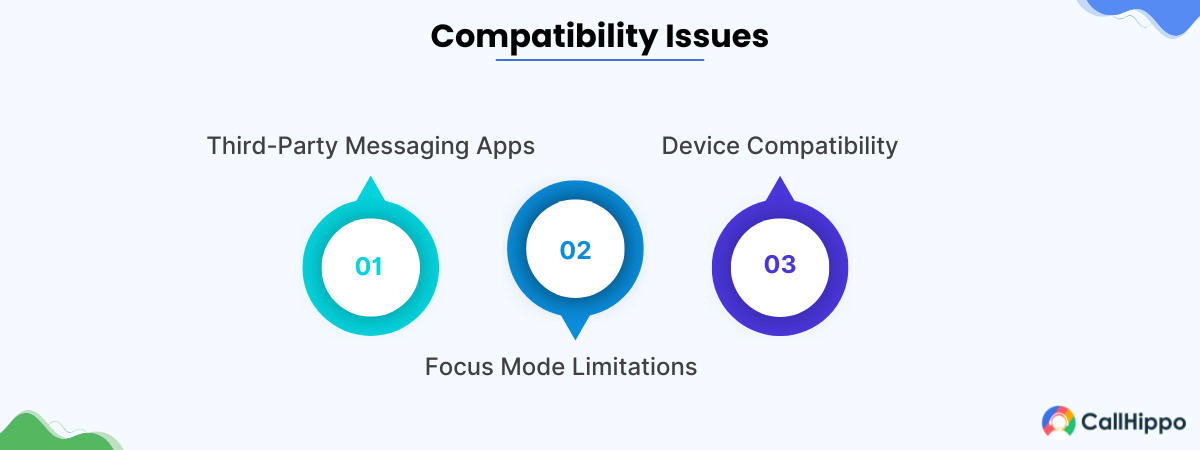
1. Third-Party Messaging Apps
Auto text reply on iPhone is mainly compatible with the native Messages application. Third-party applications might not have this support, restricting the functionality of auto responses.
2. Focus Mode Limitations
The current Focus modes other than Driving Focus do not support auto-reply, which is restricted to driving situations.
3. Device Compatibility
Earlier iPhone models can be without some Focus features, such as auto-reply. Check your device’s compatibility on Apple’s official website to ensure that it has the latest iOS features.
With these solutions, you can ensure your iPhone auto-reply feature functions efficiently, providing continuous communication in case of unavailability.
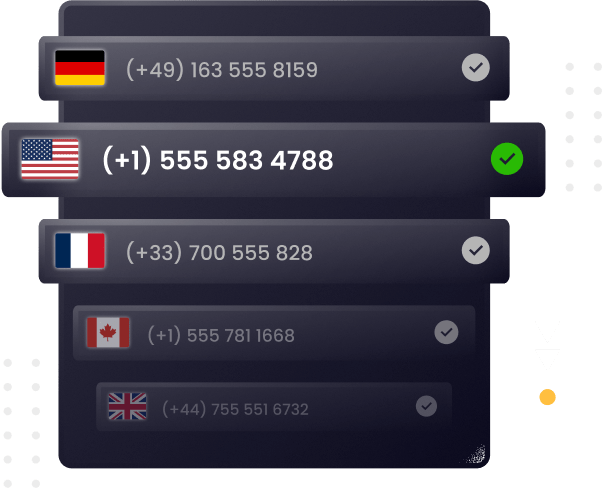
Closing Thoughts
Setting up auto-reply text messages on your iPhone ensures you stay connected with customers even when unavailable.
By following the above steps, you can prevent setup errors while maintaining professionalism. Investing in an omnichannel communication platform can streamline conversations across multiple channels, keeping your business responsive and efficient.
FAQs
1. How To Set Up Auto Response Text iPhone?
To set up text auto-replies on an iPhone, one should follow these steps:
Step 1: Through Settings, navigate to Focus.
Step 2: Inside Focus, select Driving from the Plus section.
Step 3: Then select Auto Reply.
Step 4: Choose from the list of Contacts.
Finish setting up the manual auto-reply text process.
2. Why Do I Need an Auto-Text Reply on iPhone?
Auto-reply texts help businesses maintain customer expectations, send timely responses, and improve customer service. They are also a good approach to managing customer expectations in a busy business when people call and text during off-hours.
3. Can I Set Up My Own Preset Message for Particular Contacts Only?
You can set up SMS auto-reply texts for all or certain contacts using the Shortcuts app on your iPhone. Here’s how:
- Open the Shortcuts app on your iPhone.
- Go to the Automation tab and tap the + icon to add a new personal automation.
- Add the Send Message action and compose your auto-reply message.
- Disable Ask Before Running so that automatic replies are sent without prompts.
4. Does Auto-Reply Function with All Messaging Apps?
Auto-reply functionality on iPhones is mainly intended for the default Messages app. Third-party messaging apps will not natively support this feature. Some third-party apps, such as ControlHippo, provide automated texting services that can function across platforms.
5. In Automatic Text Response iPhone, Does the Service Provider Charge Any Money?
Yes! Enabling the Auto-Reply Text Message function on your iPhone may incur nominal charges from your SIM Card Service provider to generate the auto-reply text. However, there are plenty of available packages these days that offer many free SMSs.
6. Why Does My iPhone Not Have An Auto-Reply Option?
If your iPhone has no auto-reply option, check if you’re on iOS 15 or later. You must also ensure Driving Focus is enabled through Settings ? Focus. Check the Shortcuts app to automate customized replies. You can alternatively use third-party apps to set up your SMS auto-reply schedule.
7. Is DND the Same As Driving Focus Mode?
Are Do Not Disturb and Driving Focus Mode in the iPhone the same? Do Not Disturb was formerly called Driving Focus Mode, which does not allow the sending of personalized messages. Now, Driving Focus Mode enables iPhone users to manually send a more personal note to their contacts for proper communication.

Subscribe to our newsletter & never miss our latest news and promotions.