With work from home becoming a new normal, the dependency on technology and the internet has been boosted even further.
In such a situation, it even becomes tough to make video and audio calls from computers without compromising the quality of the call and limited bandwidth. So how to call someone on a computer?
In this article, we will discuss how you can call someone from a computer, the top 5 apps to make a phone call from the computer, and the benefits of computer phone calling.
How Does a Phone Call from a Computer Work?
To make a phone call from your computer, you’ll need a stable internet connection and a VoIP (Voice over Internet Protocol) service or business phone app.
Popular apps like WhatsApp, Skype, and Google Voice allow audio calls, but they may lack key business features such as voicemail or emergency calls.
To use these services, ensure your computer has a microphone and speakers or a Bluetooth headset. After signing up for a VoIP service, you’ll typically receive a virtual phone number and can either use a desktop app or a web browser to start making calls.
Best Apps To Call Someone From Computer
You can use a mirroring app on your computer if you use an Android phone and a laptop with the Microsoft operating system to link your smartphone to your computer.
It allows you to access most of your phone features on your PC. However, since the app uses your phone number, you cannot separate personal calls from business calls, which makes it a good backup.
If you want a better experience, try using these popular application options available to make voice and video calls from your computer:
| App Name | Free Calling Option | Platform Compatibility | Requires Phone? | Best Use Case |
|---|---|---|---|---|
| CallHippo | Free trial | Windows, macOS, Web | No | Business VoIP calling |
| Zoom | Yes (Zoom-to-Zoom) | Windows, macOS, Linux | No | Video/voice calls for meetings |
| Google Voice | Yes (US only) | Web (Desktop), Chrome Ext | Yes (to link) | Personal or small business calls |
| TextNow Web | Yes (US/Canada) | Web | No | Free domestic calls from browser |
| Microsoft Teams | Yes (Org-to-Org) | Windows, macOS | No | Enterprise/team communication |
| Discord | Yes | Windows, macOS, Linux | No | Gaming or casual group calls |
| Zoiper | Free SIP Calling | Windows, macOS, Linux | No | SIP-based PC calling (via VoIP setup) |
1. CallHippo
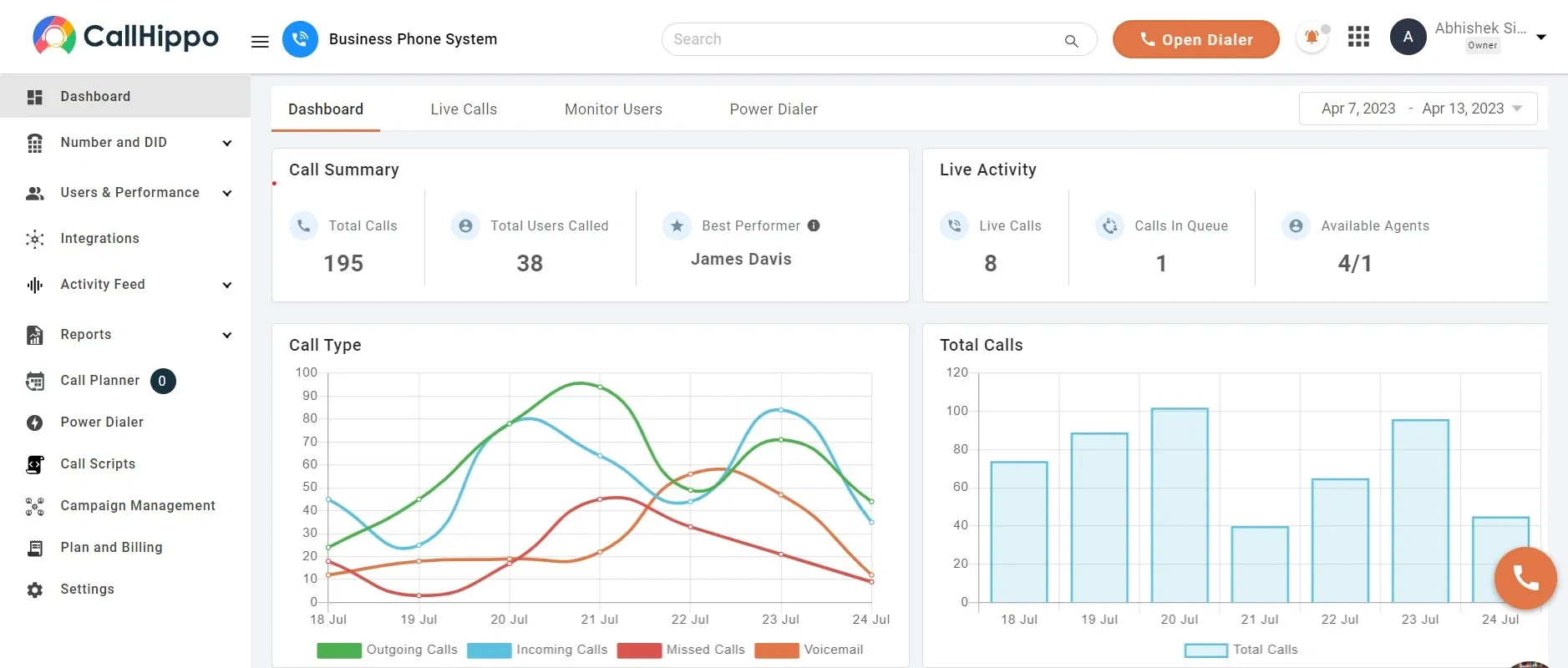
CallHippo has advanced technology that allows you to virtually connect to your clients and make domestic and international calls via its business phone system service in less than 3 minutes from anywhere in the world. The solution comes with multiple uses and benefits. It creates a perfect system for startups, solopreneurs, or small businesses.
How can you make calls from Laptop?
Here’s how you can make a phone call from a computer using CallHippo:
- Step 1- Sign up with CallHippo
- Step 2- Select a business phone number or a local number
- Step 3- Choose only the features you need and pay for them
- Step 4- Start receiving and making calls
Pros
- Unlimited international calls.
- Click to call functionality.
- Cost-effective.
- Great voice quality.
Cons
- Limited text messaging.
- Customer support can be improved.
- The phone app needs improvement.
Pricing
- Basic: Free
- Bronze: $16 per user/month
- Silver: $24 per user/month
- Platinum: $40 per user/month
*Pricing as of 11-06-2024.
2. Skype
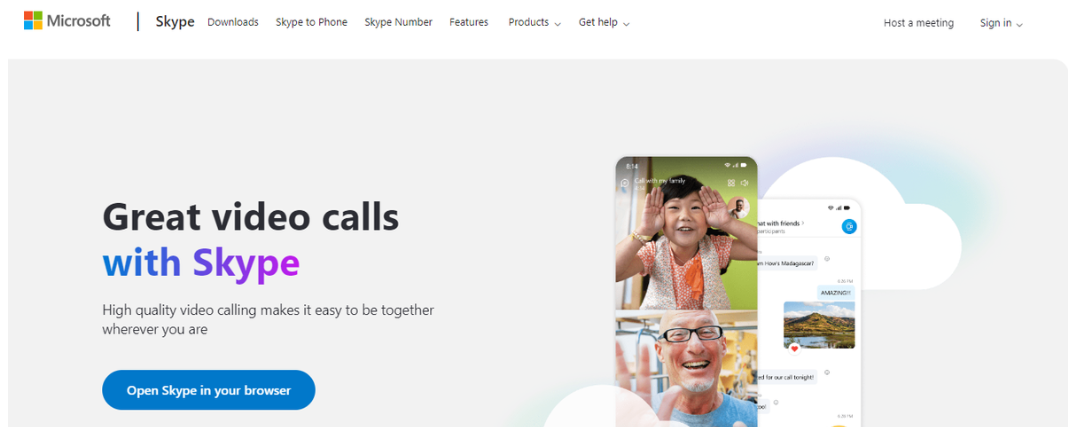
Skype is one of the best apps for making free calls from a computer. It includes instant messaging, audio and video Skype-to-Skype calls, mobile phone and landline calls, international calls paid for, and conference calling support for 25 people. With Skype, you don’t have to worry about using a specific device. Skype specializes in video chats and calls between tablets, mobile phones, and computer devices. Some costs are applicable if you want to call a landline or any other mobile number.
How can you make Phone calls from a Computer?
Follow these steps to call someone from the computer using Skype:
- Step: 1 – Download the Skype app
- Step: 2 – Navigate to ‘Calls’
- Step: 3 – Click on the ‘New Call Button’
- Step: 4 – Select the person you want to call
- Step: 5 – Click Call
Pros
- You can easily share files over the platform.
- Excellent video conference software.
- Seamless cross-device functionality.
- It is extremely affordable.
Cons
- Simple and easy-to-use user interface.
- Bandwidth requirements are high.
- Connectivity issues.
Pricing
- US Subscription – Unlimited minutes for £2.40 per month.
- India Subscription – 800 minutes for £6.60 per month.
- North America Subscription – Unlimited minutes for £6.00 per month.
3. Google Voice
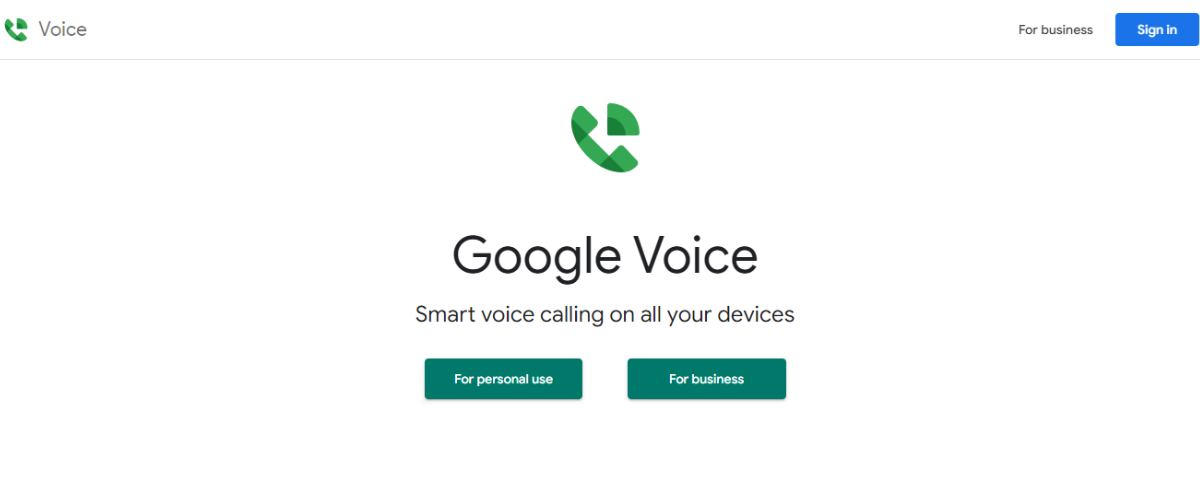
Google voice is another best option to go for calling over computers. But many users regard Google voice as an app that lacks the quality and various features needed in today’s business generation. A free phone number provided by Google allows you to route calls to other phones. It provides free voicemail and SMS as well.
How to Call From a Laptop?
Follow these steps to call someone from the computer using Google Voice:
- Step: 1 – Log on to voice.google.com
- Step: 2 – Navigate to the Calls tab
- Step: 3 – Select the person’s name from your Google Contact
- Step: 4 – Confirm the number
- Step: 5 – Click call
Pros
- Allows for direct client contact.
- Voicemail transcripts are very helpful.
- Simple user interface.
- Exceptional call forwarding.
Cons
- Lacks some features.
- Call rates are quite high for some countries.
- Limited local numbers are available.
Pricing
- Google Voice Starter – $10 per license
- Google Voice Standard – $20 per license
- Google Voice Premiere – $30 per license
4. Facetime

FaceTime allows you to make free audio and video calls worldwide with any Mac, iPad, iPod touch, or iPhone user. To get started, you need an Apple ID. FaceTime will automatically register your phone number when you use an iPhone.
Although FaceTime Video lets you see the person you’re calling, FaceTime Audio lets you use voice-based technology similar to Skype or something similar. Due to its use of voice-over-internet protocol (VoIP), FaceTime Audio often provides better call quality than conventional phone calls.
How to Call Number from Computer?
Here’s how to call someone on a computer using Facetime:
- Step: 1 – Open FaceTime on your PC and select the “Audio” tab from the left menu
- Step: 2 – Enter the number or name of the person you would like to contact
- Step: 3 – Click on the phone icon next to the number or name. You will see a menu asking if you want to use FaceTime Audio or Call Using iPhone. Pick FaceTime Audio
Pros
- High-quality video conferencing and audio calling.
- It is free for iOS users.
- Highly secure.
- Inbuilt app on apple devices.
Cons
- Limited for iOS users only.
- Lacks text messaging.
- Uses a large amount of data.
Pricing
It is free to use for iOS users.
5. Zoom
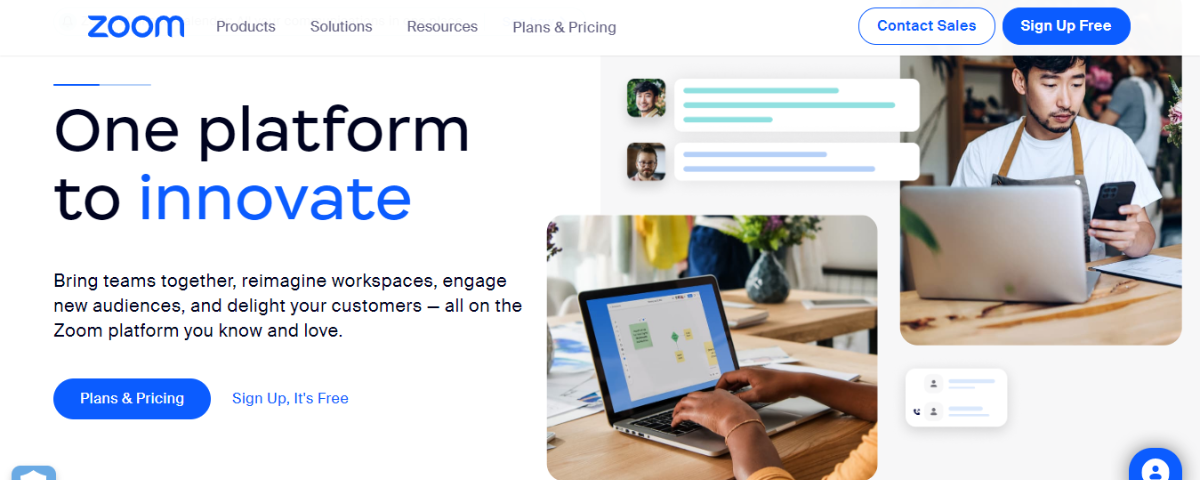
Zoom is a cloud-based video conferencing service intended to help businesses collaborate remotely. It offers many features to fit various business needs, including video conferencing, collaboration, chats, and webinars. With a normal subscription, you can use Zoom Meetings for up to 100 participants, but Zoom Rooms can hold up to 500 people but require an additional subscription. Zoom Meetings can be used on both desktop and mobile devices.
How Can You Make Calls?
Follow these steps to call from a laptop/ computer using Zoom:
- Step: 1 – Launch Zoom’s desktop client
- Step: 2 – Click on Phone
The following methods are available for calling a number:
- Copy and paste a number into the text field, then select the phone icon.
- You can search your internal, external, and synced contacts by typing a name or number above the dial pad, clicking a search result to make a call, and clicking the right arrow icon to view and select the contact’s phone number.
- Step: 3 – The outbound caller ID number can be changed via the Caller ID drop-down menu. When on a call, your in-call status will be updated on any phone assigned to you.
- Step: 4 – Make use of the in-call controls
Pros
- It supports large online conferences.
- Seamless meeting hosting.
- Unlimited 40-minute long meetings for free.
- The platform is very easy to use.
Cons
- Zoom-bombing.
- Too many subscriptions.
- Lack of comment control.
Pricing
- Basic – $0
- Pro – $149 per user/month
- Business – $199 per user/month
- Enterprise – Custom pricing
You May Also Read : How to Call Without SIM
Benefits of Calling Numbers from Computer
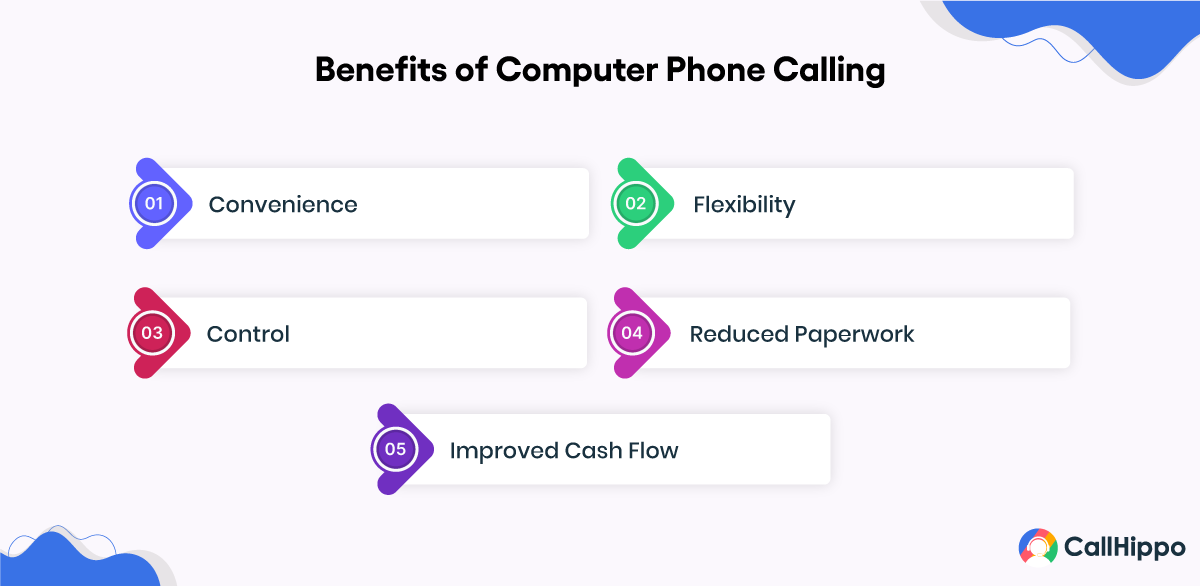
A report from tech. co states that if small businesses adopt VoIP technology, they can trim down their initial cost by 40% for local calls and up to 90% for international calls. Other significant benefits of computer phone calls are:
1. Cost-Effective
A mobile phone can accumulate hefty bills if you frequently make international calls to clients and prospects. You won’t need to pay for international calls if you call clients overseas from laptop applications like Skype and Zoom, which offers limited free international online calling. In addition, you can pre-purchase calling credits or subscribe to monthly plans to fix the monthly amount spent, and you can make international calls at a discounted rate.
2. Effective Client Interaction
If you use a computer phone to call a client, you can easily share the screen and explain your services, which would be difficult to accomplish with a mobile phone. Using this service, you can communicate with clients through various channels and networks, share documents easily, and find the correct local time before making a virtual call to an international location.
3. Maintains Work-Life Balance
Utilize a virtual number to make and attend business calls on your laptop/computer via the internet. This keeps your mobile phone number private while still being able to contact co-workers and clients. This can be a convenient option for people who work from home because it allows them to separate their personal and professional calls without using separate phone lines.
4. Advanced Features
Mobile phones allow you to do only the common ‘reject,’ ‘mute,’ and ‘hold,’ but various computer phone calling applications can make calls with various useful features to enhance the calling experience. These include call forwarding, voicemail transcription, cross-device notifications, SMS messaging, and many more.
Why Choose CallHippo?
CallHippo is a leading computer phone calling application. By utilizing the best-in-class features offered by CallHippo, you can leverage advanced features such as call recording, video conferencing, etc., more efficiently. It allows people to communicate with customers and clients via audio, video, and text. It also offers the benefits mentioned below:
1. Unified Communications
Unified communications provides a series of cutting-edge tools to ensure you remain connected and productive wherever you are. With CallHippo, you can make VoIP calls on a mobile device, access corporate data, and hold video conferences from the same place.
2. Call Conferencing
Call conferencing is a great way to stay in touch with family, friends, and clients. With advanced VoIP enterprise solutions such as CallHippo, team members can easily participate in audio conferences, allowing them to maintain vital interpersonal connections without being physically present.
3. Call Forwarding
The forwarding of calls is a convenient way to receive calls when away from your desk. CallHippo allows you to forward incoming calls to another internal or external number so you don’t miss important calls.
Conclusion
Many other apps are available on how to call someone from the computer. You just need to explore the best suitable application according to your convenience.
Implementing a business phone system while working from home comes with many useful and engaging features that your team will love using. Such a calling service enriches your business and will be helpful during a pandemic where working from home is the only way out.
By choosing the right tools, including options for private number calls and professional VoIP features, you can multiply your team’s productivity and ensure secure, reliable communication across the board.
FAQ –
1 ) How to make international calls from a computer?
A VoIP service like CallHippo is the best way to make international calls. However, suppose VoIP isn’t your cup of tea. In that case, you can also make international calls using apps compatible with your computer’s and smartphone’s operating systems, provided you have an internet connection.
2 ) How to make free phone calls from the computer?
You can use apps like Google Voice, Skype, Facetime, and Zoom to make free phone calls from a computer. For example, Google Voice allows you to call any United States or Canadian landline or mobile number you choose. You can call a number as many times as you like & calls last for up to three hours.
3 ) How to make a conference call from a computer?
The process from a computer is very similar to making any other call. Free software like Skype and Zoom lets users easily make conference calls from a computer. For example, with Zoom, you can create a meeting link and conference call with up to 100 people.

Subscribe to our newsletter & never miss our latest news and promotions.








