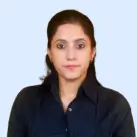When you are making calls from your Android, iPhone, or any other smartphone, sometimes your number might show up as a “Private Number.” This can be frustrating, especially if you want your contacts to see your number. More to that, about 40% of calls are often flagged as spam or private, making it even more important to manage your caller ID settings.
In this guide, I will walk you through simple steps on how to remove private numbers from your phone on Android, iPhone, and other devices like Samsung, Infinix, and Itel. I will also cover third-party apps like Hiya, Truecaller, and TrapCall that can help you manage caller ID settings.
How to Remove Private Number on Android?
To remove “Private Number” when calling from your Android device, you need to adjust your Caller ID settings. Here are the simple steps:
Step 1: Launch the app you use to make calls.
Step 2: Tap the three-dot menu in the top-right corner and select “Settings” or go directly to “Call Settings” (depending on your device).
Step 3: If you have dual SIMs, pick the one you use to make calls.
Step 4: Under “Additional Settings,” select “Caller ID.” You’ll see three options:
- Network Default: Let your carrier decide.
- Hide Number: Shows “Private Number” to recipients.
- Show Number: Displays your number to others. Choose this option.
Changes should take effect immediately, but it’s a good idea to test by calling a friend to confirm your number appears correctly.
If you can’t find these settings, your device’s Android version might display options differently. In that case, contacting your service provider can help ensure caller ID is enabled on their end.
Get you private number from CallHippo.
Local
Toll-free
Mobile
How to Remove Private Number on iPhone?
If your calls show up as “Private Number” on an iPhone and you’d like to disable this feature, you can follow a few simple steps. Here’s how to remove a private number on your iPhone and ensure your caller ID is visible again.
Method 1: Check Caller ID Settings
Step 1: Open the Settings app and scroll to Phone.
Step 2: Tap Show My Caller ID and toggle it on. If the option is grayed out, this could be due to restrictions from your carrier.
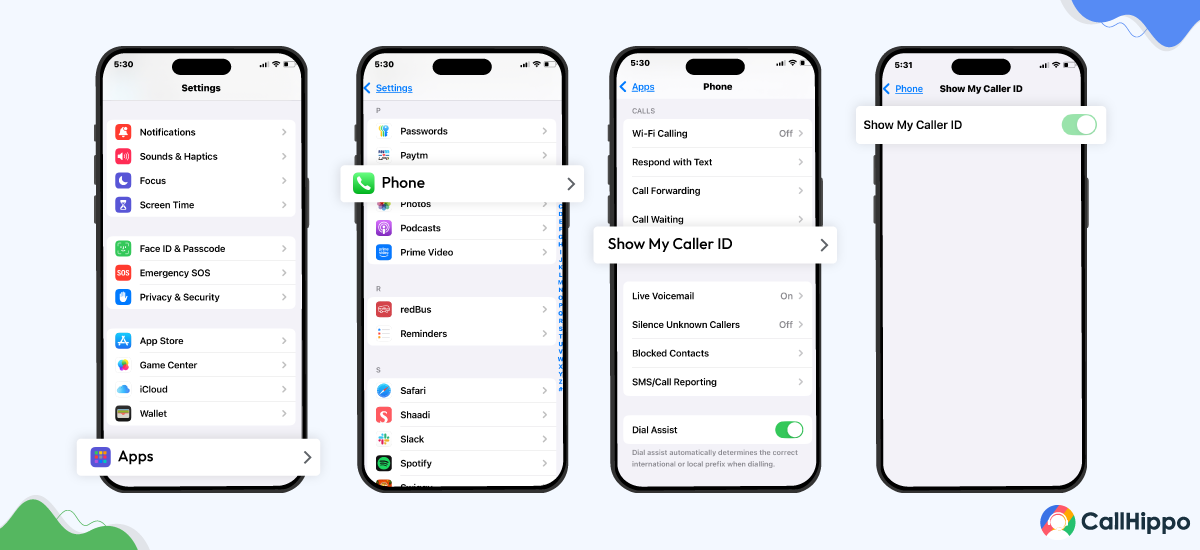
Method 2: Use Network Codes
You can disable private number settings by dialing #31# followed by the number you want to call. This temporarily reveals your number for that call?
Method 3: Contact Your Carrier
If the above methods don’t work, your carrier may have privacy settings enabled on your account. Call them to check and request deactivation of caller ID blocking?.
For calls to appear private temporarily, you can dial *67 before the number. These steps should solve the issue of how to deactivate private numbers and let your contacts see your caller ID again!
This should have answered your question on how can i remove my number from private number? Now, let’s look at how you can remove number on different devices.
How to Remove Private Number on Samsung?
To remove the “Private Number” status on your Samsung phone and display your caller ID, follow these steps:
Method 1: Adjust Caller ID Settings
Step 1: Open the Phone app.
Step 2: Tap the three-dot menu in the top-right corner and choose Settings.
Step 3: Navigate to Supplementary Services or Caller ID under Call Settings.
Step 4: Choose Show Caller ID and select Network Default or Always Show. This ensures your number will be visible to recipients.
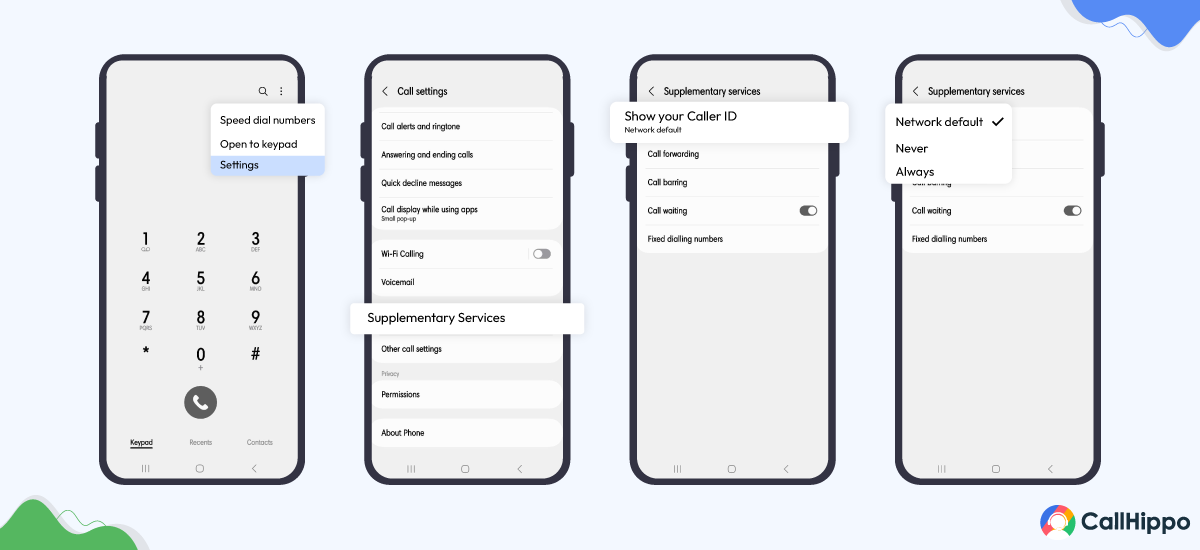
Method 2: Use a Code to Disable Caller ID Blocking
If you previously enabled caller ID blocking, dial #31# followed by the recipient’s number. For example, dialing #31#1234567890 will override the private number setting for that call only.
Method 3: Contact Your Carrier
Sometimes, private number settings are controlled by your mobile carrier. If the above options don’t work, contact your provider to ensure your account isn’t set to block caller ID. They can walk you through disabling it if necessary.
Following these steps should allow your number to be visible when making calls. If you need more control over individual calls, the #31# code is a handy option.
How to Remove My Number from Private Number on Infinix?
To remove a private number on your Infinix Android phone, you can follow these simple steps depending on how the private number feature was activated.
Method 1: Using the USSD Code
If you have hidden your caller ID using a USSD code, the easiest way to remove it is by dialing #31#. This will disable the feature and show your number for all outgoing calls. Just open your phone’s dialer, enter the code, and press the call button.
Method 2: Through Phone Settings
You can also turn off the private number feature directly from your phone’s settings:
Step 1: Open the Phone app.
Step 2: Tap the three dots in the top-right corner to open settings.
Step 3: Go to Call Settings or Additional Settings.
Step 4: Select Caller ID.
Step 5: Choose Show Number to ensure your number is visible during outgoing calls.
By following these steps, your phone should no longer hide your number when you make calls. If these methods don’t work, you may need to contact your mobile carrier for further assistance, as some network settings can affect this functionality.
How to Remove My Number from Private Number on Itel?
To remove your number from appearing as a private number on your Itel phone, follow these simple steps:
Method 1: Via Phone Settings
Step 1: Open the Phone app.
Step 2: Tap the three dots in the top-right corner and select Settings or Call Settings.
Step 3: Navigate to Additional Settings or Advanced Settings.
Step 4: Look for the Caller ID option and select Show My Number or Display My Phone Number. This will ensure your number is visible to the person you’re calling.
Method 2: Via USSD Code
If your number is hidden using a USSD code like *31#, you can reverse it by dialing the number without the *31# prefix. If you don’t remember the code, try using the USSD code #31# to deactivate the feature.
If you’ve followed these steps and your number is still appearing as private, it’s possible that your carrier has activated the private number feature by default. In this case, you may need to contact your service provider to disable the privacy setting.
What are the Top Third-Party Apps to Remove Number from Private Number?
To remove your number from being shown as private, third-party apps like Hiya, Truecaller, and TrapCaller help manage caller ID and block unwanted calls. Let’s take a closer look at how these apps work.
1. TrapCall

If you are looking to remove or reveal the number behind a private call, TrapCall is an excellent tool for this. Here’s how you can use it to unmask private numbers:
Step 1: Sign Up for TrapCall: Start by subscribing to TrapCall on their website. They offer several plans, so choose one that meets your needs.
Step 2: Set Up Call Forwarding: After signing up, you’ll need to follow the instructions to forward any private or blocked calls to TrapCall.
Step 3: Unmask the Call: Once the setup is complete, TrapCall will start unmasking private calls. You’ll receive alerts with the caller’s number, name, and possibly even their location, depending on available data.
Step 4: Take Action: Once you have the unmasked details, decide whether to block the caller or report them if necessary. If the call is legitimate, you can respond or save the contact for future reference?.
If you want to stop your own number from showing as private when you call someone, you may need to disable the “Caller ID Blocking” feature from your phone settings.
2. Truecaller
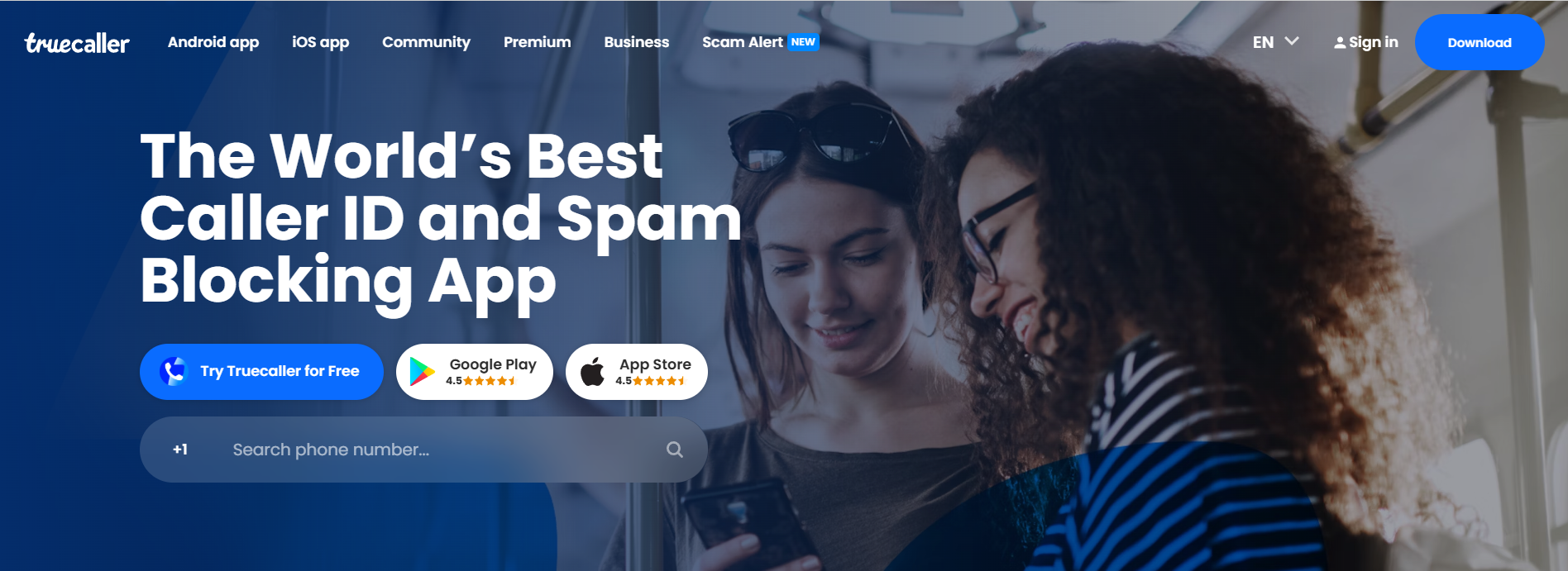
If you are looking to remove your number from being listed as “Private Number” on Truecaller, the process is relatively simple. To do so, you will need to first unlist your phone number from Truecaller’s database, which ensures your details are no longer searchable.
Here’s how to remove your number from Truecaller:
1. Unlist your number: Go to the official Truecaller unlisting page. Enter your phone number with the correct country code, complete the CAPTCHA, and click on the “Unlist Phone Number” button. After confirming, your number should be removed from the Truecaller database within 24 hours?.
2. Deactivate your Truecaller account (if applicable): If you have an active Truecaller account, go to the Privacy Center within the app settings. Tap on “Deactivate Account” to stop Truecaller from processing your data?.
By following these steps, you will ensure that your number is no longer associated with your Truecaller profile. This will eventually prevent it from being listed as a “Private Number” or searchable by others.
3. Hiya
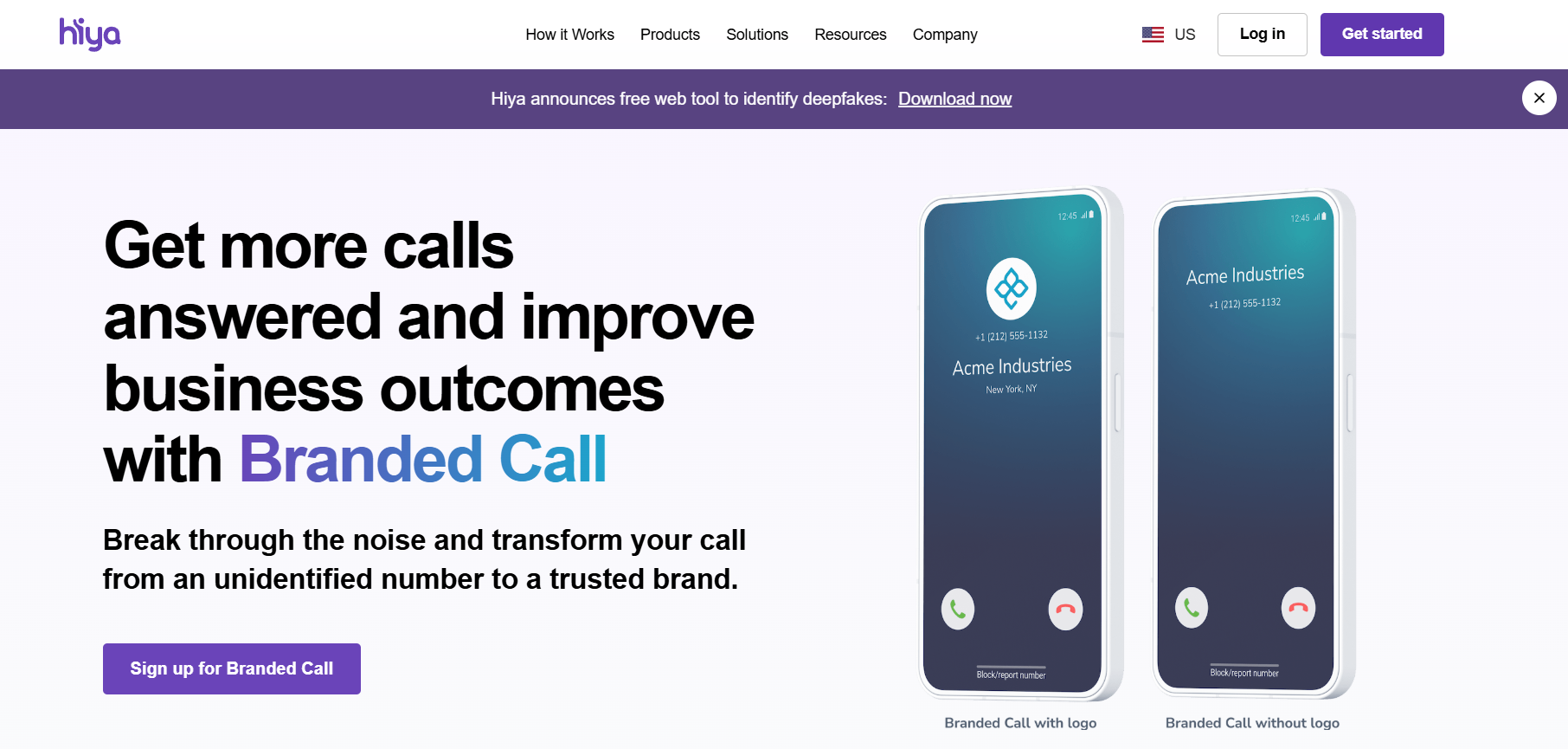
To remove your number from showing up as a private number using Hiya, you first need to ensure that your caller ID settings are correctly configured.
Hiya helps manage caller information and block unwanted calls, but it doesn’t directly control whether your own number is flagged as private. Here’s what you can do:
Step 1: Check Your Phone’s Caller ID Settings: Make sure that your caller ID is enabled through your phone’s settings. On most devices, you can do this by navigating to the “Phone” app, selecting “Settings,” and ensuring that “Show My Caller ID” is toggled on?.
Step 2: Hiya’s Call Settings: In the Hiya app, go to “Call Settings” and look for any options related to outgoing calls. If “Identify Outgoing Calls” is checked, it helps Hiya display the caller ID properly?.
Step 3: Deactivate Private Number: If your number is consistently appearing as private, it’s worth checking with your mobile service provider. Sometimes, network settings can cause numbers to be withheld. You can contact customer support to deactivate the “private number” status?.
Step 4: Reporting Errors: If Hiya still marks your calls as private, you can report this issue within the app. Go to the app’s support section and follow the steps to notify Hiya about any inaccuracies in the caller ID.
By ensuring that your caller ID is activated on both your phone and Hiya and addressing any network restrictions, you can stop your number from being displayed as private.
How Can I Report Calls from Private Numbers?
Reporting private calls can keep you protected from suspicious activity. Follow steps below to ensure safety:
Step 1: Note down all the call details, such as,
- What is the exact time and date when the calls are made?
- How frequently are the calls made?
Step 2: Connect with your provider and let them know about the issue. Many carriers can even trace private calls.
Step 3: Use the “Call Block” feature on your smartphone. If not till now, you can enable this feature to reduce future disruptions.
Step 4: If the calls are still persistent, you can take the help of local authorities. You can file a complaint so that your issue is handled with proper legal procedures.
Why Should I Remove My Number from Private Number?
Build trust by displaying your number to create a smoother calling experience. Here’s why switching off “private number mode” is always a smart choice:
1. Build Consistent Communication
Let everyone recognize your number instantly. This reduces confusion and makes communication more predictable. Whether it’s customers or team members, transparency boosts reliability.
2. Increase in Call Answer Rate
People are far more likely to answer calls if the numbers are visible. Private calls often look suspicious, hence, are easily ignored. This simple switch can reduce uncertainty and increase call answer rates.
3. Prevent Any Call Delays
Hidden numbers may trigger automatic call screening or spam filters. This slows down urgent conversations and creates unnecessary back-and-forth. Keeping your number visible ensures your calls connect instantly.
4. Avoid Getting Blocked
Don’t let your number get blocked, as many users block private numbers as a precautionary measure. If your number stays hidden, you risk getting flagged unintentionally. That is why it is crucial to display your number. It ensures your calls get through easily.
5. Appear Professional
A visible caller ID gives your communication a more credible and trustworthy feel. Private numbers can make your calls look spammy. Showing your number reflects openness and responsibility, leaving a positive impression before the conversation even begins.
Conclusion
Removing your number from showing as private on Android, iPhone, or other devices is relatively simple with the right steps. Whether you are adjusting settings through your phone or using third-party apps like Hiya or Truecaller, you have multiple ways to ensure your caller ID is visible. If these methods don’t work, contacting your carrier can help resolve any network-related issues. By following the steps outlined for your device, you can easily remove the “Private Number” status and keep your calls transparent.
FAQs
1. What is the Code for Private Numbers?
There isn’t a specific “code” for private numbers, as it depends on your phone settings and network. Generally, dialing *67 before a number blocks your caller ID temporarily. To remove private number status permanently, adjust your settings or contact your provider.
2. Why is My Phone Showing “Private Number” When I Call Someone?
If your phone shows a “Private Number,” your caller ID might be blocked. In some networks, it might even show as a restricted call, depending on how the number is masked. You can unhide it by going into your phone’s settings and enabling “Show My Caller ID.” Alternatively, contact your provider to deactivate private number status.
3. Why Are All My Incoming Calls Showing “Private Number”?
Incoming calls showing as “Private Number” may be due to network settings or the caller choosing to block their ID. If your own number appears as private, you can adjust your caller ID settings or ask your carrier for help.
4. Will Blocking Private Numbers Stop All Spam Calls?
Blocking private numbers may prevent some spam calls, but it won’t stop all of them. Many spammers use unlisted or spoofed numbers. To reduce spam, use third-party apps like Hiya or Truecaller for better caller identification and blocking.
5. How Do I Unhide My Private Number?
To unhide your private number, go to your phone’s settings and toggle off any option that blocks your caller ID, such as “Show My Caller ID.” If the issue persists, contact your carrier to deactivate private number status.

Subscribe to our newsletter & never miss our latest news and promotions.
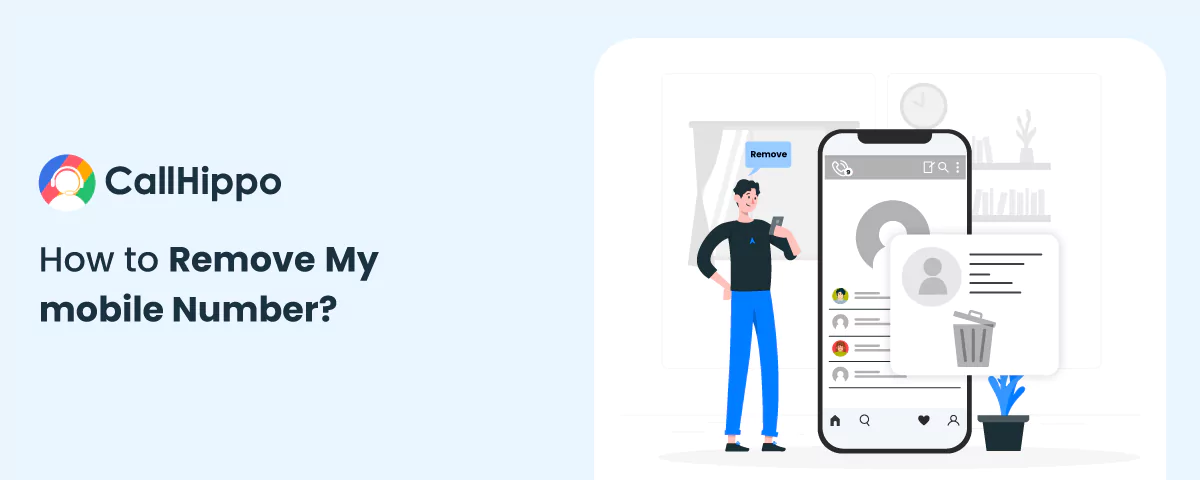
 Local
Local Toll-free
Toll-free Mobile
Mobile