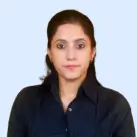Conference calls are an essential tool that enables seamless communication across distances. Whether it’s for business meetings, family gatherings, or collaborative projects, setting up a conference call is a skill that has become increasingly necessary.
According to Wainhouse Research, businesses in the U.S. spent 96.6 billion minutes on conference calls. This reflects the importance of conference calls for growing businesses.
In this article, we’ll guide you through six easy steps to set up a conference call, delve into the specifics for iPhone users, explore the benefits, and outline the crucial do’s and don’ts for a successful call. Whether you’re a novice or a seasoned professional, these simple steps will ensure your conference call runs smoothly.
"Mastering the process of conference calling goes beyond just technical setup; it's about optimizing engagement and productivity. One suggestion is to designate a facilitator for larger calls. They can guide the conversation, ensure everyone's input is heard, and manage time effectively. Moreover, consider leveraging visual aids like shared documents or presentations."
Effective Steps for Setting Up a Conference Call
Set up successful conference calls with these easy steps. From selecting the right service to preparing a structured agenda, follow the below steps to ensure smooth and productive virtual meetings.
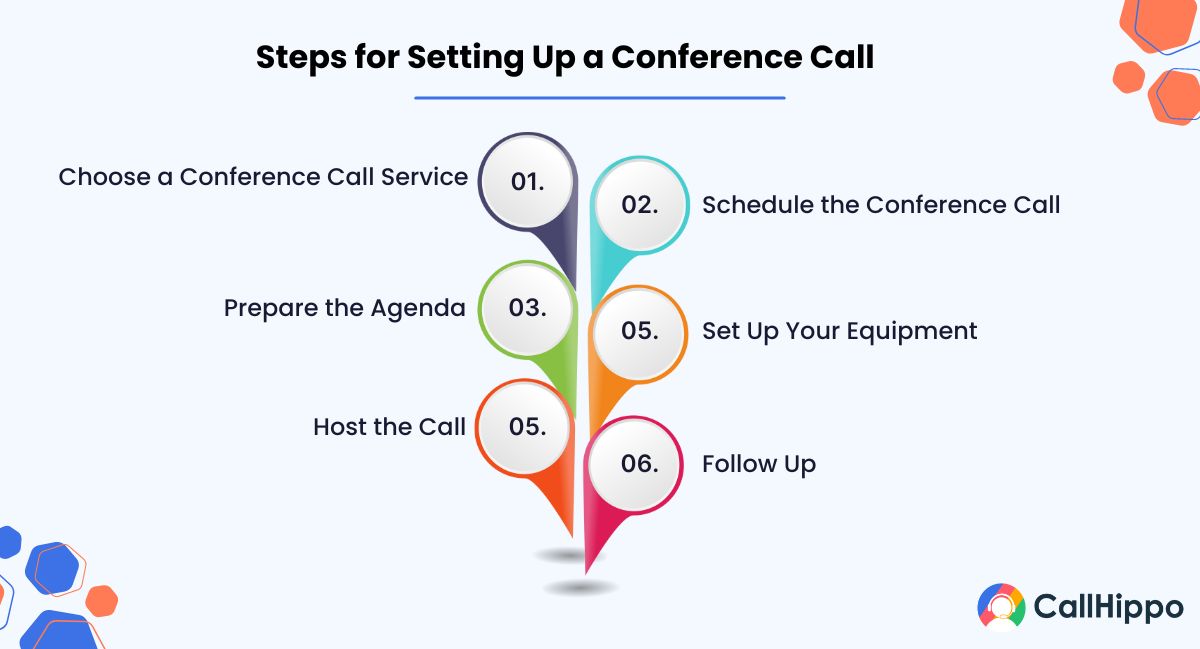
Step 1: Choose a Conference Call Service
Selecting the ideal conference call service for success. Evaluate factors like participant count, call duration, and features like screen recorder and screen sharing. Platforms like Zoom, Microsoft Teams, and Skype offer diverse options. Compare features, pricing, and reviews for a tailored fit. Prioritize security and privacy compliance for a seamless experience.
Step 2: Schedule the Conference Call
Schedule your conference call efficiently by setting the date and time, then notify participants with essential details. Simplify with scheduling tools that adjust for various time zones. Include access info, purpose, and agenda. Send timely reminders for attendance confirmation and adjustments.
Step 3: Prepare the Agenda
An effective conference call relies on a well-structured agenda. Outline the meeting details key topics, objectives, and the expected duration of each discussion point. A clear agenda promotes efficiency and ensures that all participants have an understanding of the meeting’s purpose. Share the agenda in advance, allowing attendees to prepare questions, gather necessary information, or conduct research. Include designated times for Q&A or feedback to encourage participation.
Step 4: Set Up Your Equipment
Ensure a hassle-free conference call by setting up proper equipment. Test microphone, speakers, and internet stability. Opt for a quiet space to minimize noise. Quality hardware enhances communication. Learn platform features like mute and screen share. Test with a colleague to address issues beforehand, guaranteeing high-quality calls.
Step 5: Host the Call
As the host, your role extends beyond merely initiating the call. Log in a few minutes early to greet participants and provide assistance if needed. Start with introductions if participants are unfamiliar with each other. Guide the conversation according to the agenda, allowing for open discussion while keeping the conversation on track.
Utilize moderation tools such as muting or spotlighting speakers as necessary. Encourage engagement and participation by asking questions and facilitating discussions.
Step 6: Follow Up
Secure conference call success with proactive follow-up. Summarize key points, decisions, and actions concisely. Share relevant documents and thank participants. Promptly send for feedback and clarity. A thoughtful follow-up enhances accountability, collaboration, and momentum for continued progress.
How to set up a conference call on iPhone?
Learn how to initiate conference calls on your iPhone in 4 simple steps, connecting multiple participants for seamless communication.
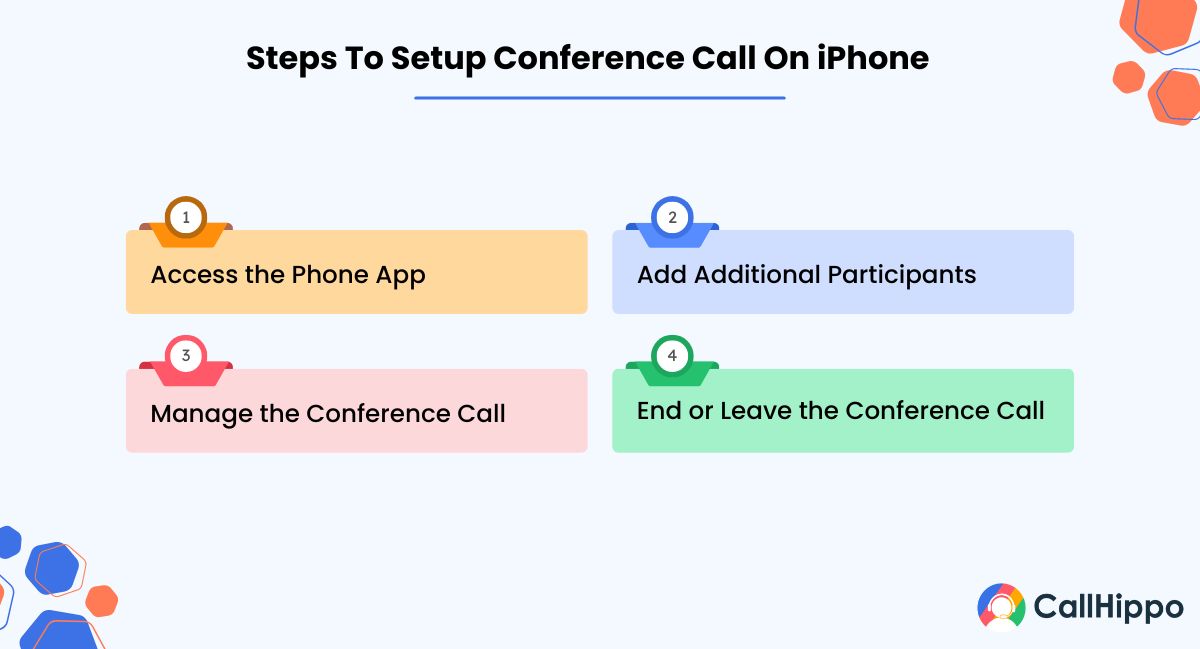
Step 1: Access the Phone App
Launch the Phone app on your iPhone, usually used for regular calls. Press ‘Keypad’ for a new number or pick a contact for a conference call. When the call connects, options appear, including ‘Add Call.’ This forms the base for starting a mobile conference call, whether personal or business.
Step 2: Add Additional Participants
After connecting with the first person, tap ‘Add Call.’ This holds the first call while you call the next person or pick from your contacts. Once the second call is on, tap ‘Merge Calls’ to join both conversations into one conference call. You can do this up to five times, depending on your carrier’s rules. The iPhone makes this easy, smoothly going from adding participants to merging calls.
Step 3: Manage the Conference Call
While on the call, you can manage individuals and the whole conversation. Tap ‘i’ or dial numbers to see participants, letting you end calls or talk privately. Use your iPhone’s mute button to cut background noise when you’re not talking. These tools boost privacy and efficiency, letting you customize the experience and adapt to the conversation’s flow.
Step 4: End or Leave the Conference Call
Wrapping up or leaving the iPhone conference call is easy. Press ‘End Call’ to finish for everyone. If you want to exit without ending the call, check with your carrier, as this differs. It’s smart to recap key points, thank participants, and then end.
Benefits of a conference call
Explore the benefits of conference calls, spanning real-time communication, adaptable participation, and amplified collaboration tools, driving a transformative impact on your business interactions.
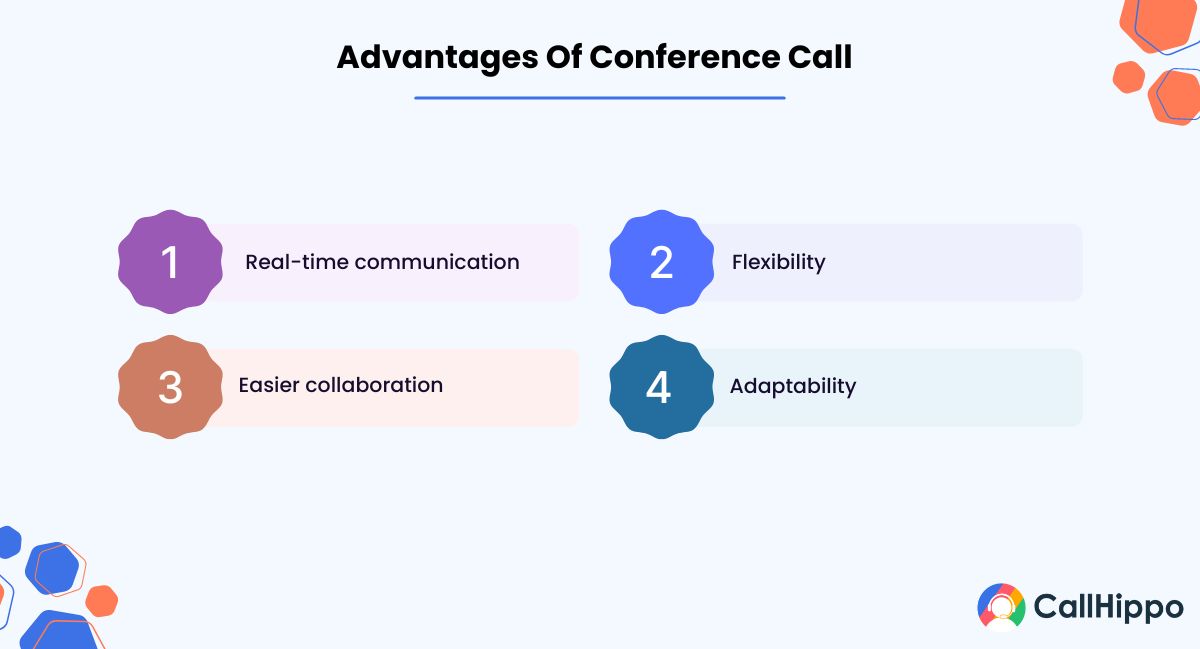
1. Real-time communication
Conference calls enable real-time communication between multiple parties, regardless of location. This fosters collaboration and business communications and ensures that everyone can participate without the need for travel, saving both time and expenses.
2. Flexibility
The flexibility of conference calls allows for the inclusion of participants across various time zones and geographies. This creates a more inclusive environment for online meetings and ensures that information is disseminated efficiently and communicated effectively to all relevant parties.
3. Easier collaboration
Conference calls often come with features like AI noise reduction, screen sharing, recording, and document sharing. These tools enhance the effectiveness of communication, making it easier to present information, retain records, and collaborate on projects.
4. Adaptability
With the ability to host large numbers of participants, conference calls are scalable to suit various meeting sizes, multiple locations, and purposes. This adaptability makes them suitable for anything from small team discussions to large corporate presentations and video meetings, providing a versatile communication tool.
Less Than 3 Minutes
- 1Buy Numbers
- 2Add Users
- 3Start Calling
- 4Track Calls
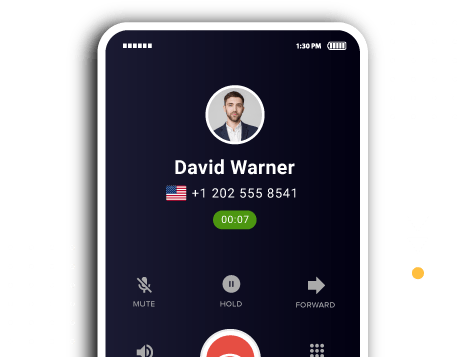
What Are the Dos & Don’ts of a Conference Call?
Follow these guidelines for effective virtual meetings, ensuring productive interactions and fostering a respectful and engaging environment.
1. Do’s of Conducting a Conference Call
Do Prepare Ahead of Time:
Familiarize yourself with the agenda, test your equipment, and be ready to contribute to the discussion.
Do Respect Others’ Time:
Start online meetings on time, stick to the agenda, and end on time to show consideration for all participants.
Do Use Mute When Not Speaking:
Utilize the mute function on mobile devices when you’re not talking to minimize background noise and distractions.
Do Encourage Participation:
As a host or active participant, encourage others to voice their thoughts and opinions, fostering a collaborative environment.
2. Don’ts of Conducting a Conference Call
Don’t Multi-task During the Call:
Stay focused on the conversation; distractions like checking emails or your mobile phone doing unrelated work can be noticed and are disrespectful to other participants.
Don’t Interrupt Others:
Wait for others to finish speaking before adding your thoughts. Interrupting can disrupt the flow of conversation.
Don’t Forget to Follow Up:
After the call, share the meeting minutes, decisions, or action items with the meeting participants to ensure clarity and alignment.
Don’t Overlook Security and Privacy:
Use secure, reputable platforms, and be mindful of who can access the virtual phone number or system you call to protect sensitive information.
Conclusion
Becoming great at conference calls is really important. This guide explained the six key steps for making successful calls, gave tips for iPhone users, and showed why conference calls are so useful.
You can have a smooth and productive conference call by doing the right things and avoiding the wrong ones. Conference calls are all about working together in real time, being flexible, and using better ways to talk.
With these tips, you can feel confident in using conference calls for better teamwork, getting things done faster, and communicating well.
FAQs
1) How do I set up a free conference call?
Setting up a free video conference or call is simple. Select a platform that offers free conferencing services, such as Zoom, Skype, or Google Meet. Sign up for an account if needed, then create a new meeting and invite participants using the provided link or dial-in number.
Follow the on-screen instructions to manage the call. Free versions may have limitations on the number of participants or call duration, so be sure to review the terms of the service you choose.
2) How do you do a 3-way audio conference call?
A 3-way conference call involves connecting three participants in the same call. On most smartphones, you can initiate a call with the first participant, then use the “Add Call” or similar option to dial the second participant. Once both are connected, select “Merge Calls.” On landlines, you may need to press the flash or hook button to initiate the second call, then merge to connect them. Many VoIP and conferencing platforms also offer easy 3-way calling options.
3) What is the difference between 3-way audio conference calling and audio conference calls on call?
3-way calling typically refers to a call with three participants, including the first person who initiated the call. It’s a form of conference calling but on a smaller scale. A conference call, on the other hand, may include many more participants and often provides additional features like screen sharing, call recording, and participant management. While 3-way calling might be handled directly through a regular phone line, larger conference calls often require specialized platforms or services.
4) How does a conference call work?
A conference call works by connecting multiple participants through a single communication channel. This can be achieved via traditional phone lines or through internet-based services that use VoIP (Voice over Internet Protocol).
Participants either dial a specific phone number or click an access link to join the call. The host typically controls various aspects of the call, such as muting participants or managing who can speak. Many platforms also offer features specific to conference calls, like video and audio conferencing, screen sharing, and call recording to enhance the experience.

Subscribe to our newsletter & never miss our latest news and promotions.
![How To Set Up A Conference Call? [6 Easy Steps] How To Set Up A Conference Call? [6 Easy Steps]](https://callhippo.com/blog/wp-content/uploads/2023/08/How-To-Set-Up-A-Conference-Call-6-Easy-Steps.jpg)