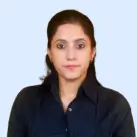Call forwarding is a handy feature that reroutes calls to another number, making sure you don’t miss any important calls. However, there are times when you might need to turn off call forwarding. According to a study, approximately 86% of smartphone users have utilized call forwarding features at some point. This guide will walk you through the steps to turn off call forwarding on any device, ensuring you remain in control of your incoming calls.
Comprehensive Overview for “Turn off Call Forwarding”:
This article provides a complete guide on how to turn off call forwarding across different devices (iPhone, Android, and Landline). Key points include:
1. Types of Call Forwarding:
- Conditional Call Forwarding: For forwarding based on specific conditions (busy, unanswered, unreachable).
- Unconditional Call Forwarding: For forwarding all calls, regardless of the situation.
2. How to Turn Off Call Forwarding on iPhone:
- Deactivate conditional call forwarding using specific codes (e.g., ##67# for busy).
- Disable unconditional call forwarding through the Settings app.
3. How to Turn Off Call Forwarding on Android:
- Deactivate conditional forwarding using similar codes (e.g., ##61# for unanswered).
- Turn off unconditional forwarding via call settings and supplementary services.
4. How to Turn Off Call Forwarding on Landline:
- Use specific codes to disable forwarding (e.g., 73 for unconditional forwarding).
5. How to Confirm If Call Forwarding Is Disabled:
- Check device settings for toggles or use test calls.
- iPhone: Go to Phone Settings > Call Forwarding.
- Android: Check Call Forwarding in the Phone Settings.
- Landline: Listen for a stutter tone, or make a test call.
6. Troubleshooting:
- If the codes don’t work, restart your device or contact your service provider.
What are the Types of Call Forwarding?
Call forwarding comes in two main types: Conditional, which forward calls based on specific scenarios like being busy or unanswered, and Unconditional, which forwards all incoming calls to another number without exception.
Let’s understand them in detail:
1. Conditional Call Forwarding
Conditional call forwarding diverts incoming calls to another number based on certain conditions:
- Busy: When your line is busy, calls are forwarded to the designated number.
- Unanswered: If you don’t answer a call within a set time frame, it gets forwarded.
- Unreachable: Calls are forwarded if your phone is off or out of range.
This type of forwarding allows you to ensure that calls aren’t missed due to temporary unavailability.
2. Unconditional Call Forwarding
Unconditional call forwarding sends all incoming calls to another number without any conditions. This means that no matter the status of your phone—whether it’s busy, unanswered, or unreachable—calls will always be forwarded to the specified number. This setting is useful when you want all calls to be redirected, perhaps when you’re on vacation or otherwise unavailable.
Regularly review and adjust your call forwarding settings to align with your current needs, especially if you frequently switch between work and personal phones. Keeping your settings updated ensures you never miss important calls and avoids unnecessary redirection.
How to Stop Call Forwarding on iPhone? [Call Forwarding Deactivate Code Included]
In this guide, we’ll walk you through how to stop call forwarding using the correct call forwarding deactivate code and settings on iPhone.
For Conditional Call Forwarding on iPhone
Step 1: Open the Phone app from your home screen.
Step 2: Tap on Keypad to bring up the dial pad.
Step 3: Dial the appropriate call forwarding code to deactivate the conditional call forwarding type:
- Busy: Dial ##67# and press the Call button.
- Unanswered: Dial ##61# and press the Call button.
- Unreachable: Dial ##62# and press the Call button.
Step 4: After dialing the code, you should receive a confirmation message or tone indicating that the call forwarding setting has been deactivated.
Note: If you encounter issues or don’t receive confirmation, ensure you’re using the correct code and that your network settings are configured properly.
For Unconditional Call Forwarding on iPhone
Step 1: Open the Settings app on your iPhone.
Step 2: Scroll down and tap on Apps.
Step 3: Select Phone App from the list.
Step 4: Select Call Forwarding section from the list of options.
Step 5: Toggle the switch next to Call Forwarding to Off. This will deactivate unconditional call forwarding.
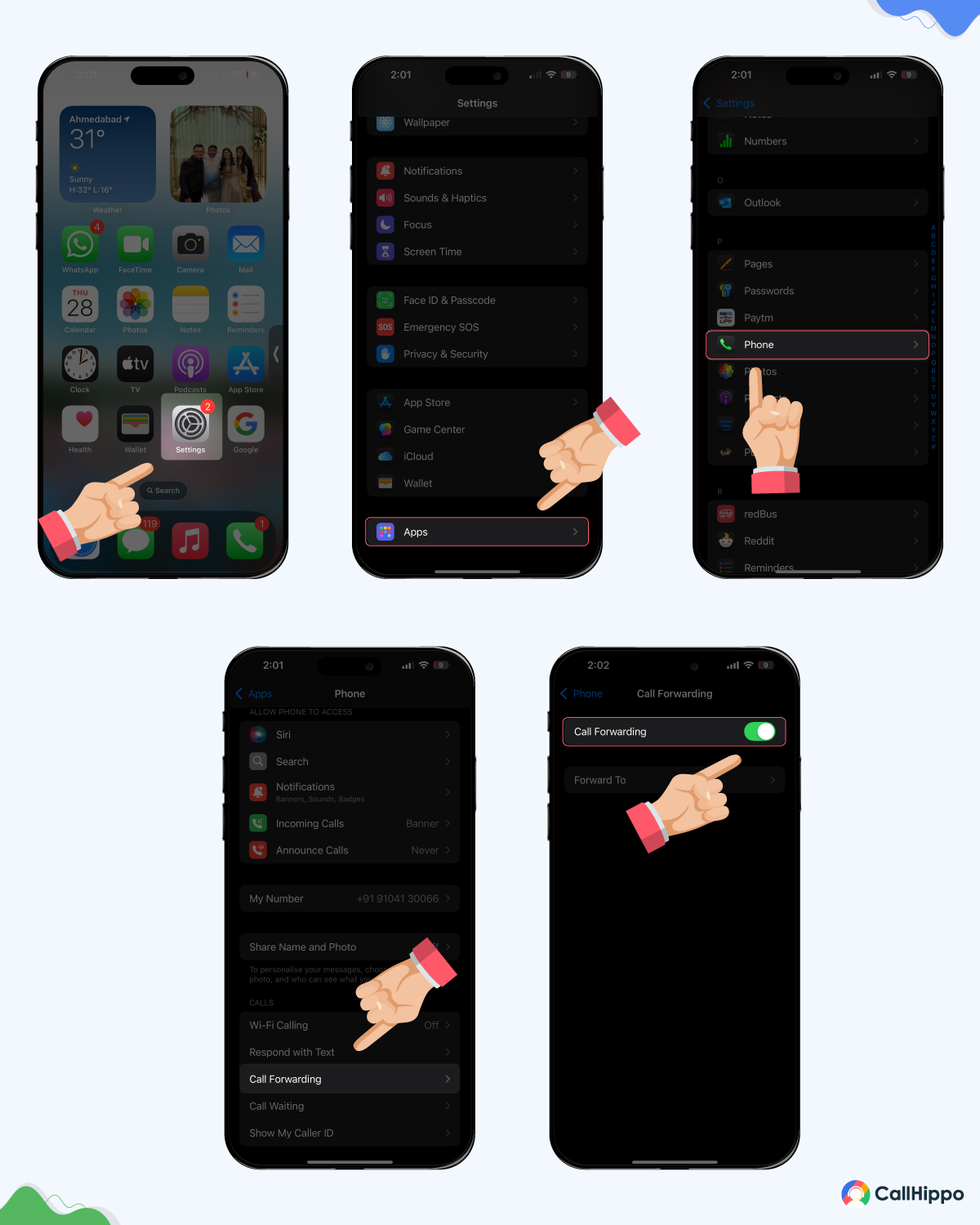
Note: You may need to wait a few moments for the settings to take effect. Confirm the change by making a test call to your number.
How to Turn Off Call Forwarding on Android? [Deactivate Call Forwarding Codes]
Below are the steps to stop forwarding calls on your Android device, whether you need to turn off conditional or unconditional forwarding through the Phone app settings.
For Conditional Call Forwarding on Android
Step 1: Open the Phone app on your Android device.
Step 2: Tap on the Menu (three dots) icon, usually found in the top-right corner of the screen.
Step 3: Select Settings or Call Settings from the dropdown menu.
Step 4: Tap on Call Forwarding.
Step 5: Choose the type of conditional forwarding you wish to disable using the correct call forwarding deactivate code:
- Busy: Dial ##67# and select Disable or Turn Off.
- Unanswered: Dial ##61# and select Disable or Turn Off.
- Unreachable: Dial ##62# and select Disable or Turn Off.
Step 6: Confirm the action by following any prompts or waiting for a confirmation message.
Note: If the settings don’t update immediately, restarting your phone may help.
For Unconditional Call Forwarding on Android
Step 1: Open the Phone app.
Step 2: Tap on the Menu (three dots) icon and select Settings or Call Settings.
Step 3: Scroll down and tap on Supplementary Service.
Step 4: Tap on Call Forwarding.
Step 5: Select Voice Calls.
Step 6: Select Always Forward.
Step 7: Tap on Disable or Remove the Number.
Step 8: Confirm the deactivation by following any prompts.
Note: Similar to conditional call forwarding, if you face issues, restarting your device can help in updating the settings.
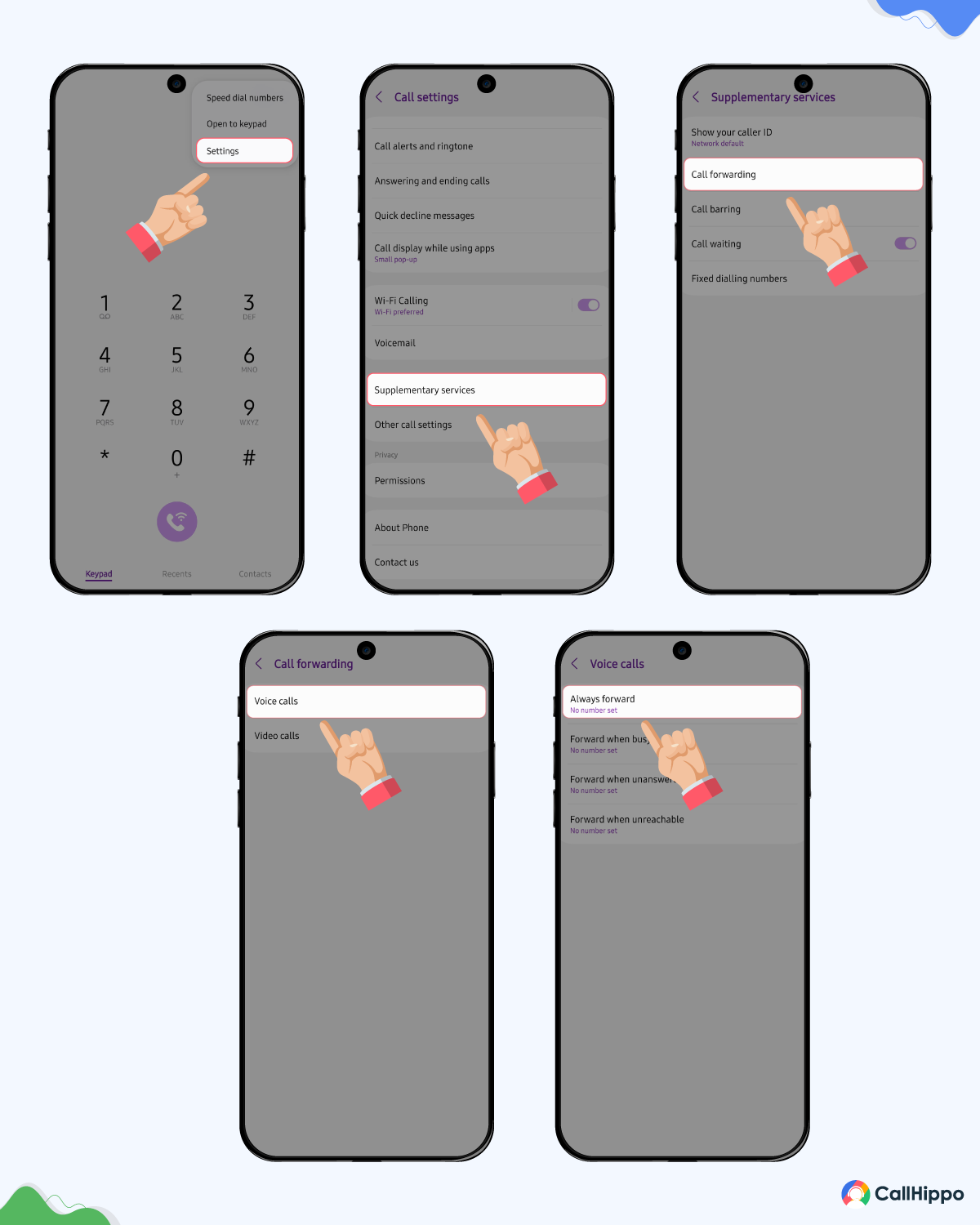
How to Cancel Call Forwarding on Landline? [Call Forwarding Code Guide]
Discover how to disable call forwarding on your landline using specific deactivation codes for both conditional and unconditional forwarding.
For Conditional Call Forwarding on Landline
Step 1: Pick up the receiver and listen for the dial tone.
Step 2: Dial the specific code to deactivate the conditional forwarding type:
- Busy: Dial *67 and wait for a confirmation tone or message.
- Unanswered: Dial *61 and wait for a confirmation tone or message.
- Unreachable: Dial *62 and wait for a confirmation tone or message.
Step 3: After dialing the code, listen for a confirmation tone or message indicating that the forwarding has been turned off.
Note: The exact codes may vary depending on your telephone service provider, so consult your provider’s documentation if needed.
For Unconditional Call Forwarding on Landline
Step 1: Pick up the receiver and listen for the dial tone.
Step 2: Dial 73, which is the standard call forwarding deactivate code, and wait for a confirmation tone or message.
Step 3: After dialing, you should receive a confirmation tone or message indicating that unconditional call forwarding has been deactivated.
Note: If you don’t receive a confirmation, verify the code with your service provider and try again.
All Codes to Stop Call Forwarding Across Devices
Here are the common codes used to stop call forwarding for different scenarios:
- Unconditional Call Forwarding: Dial ##21# or *73.
- Busy Call Forwarding: Dial ##67#.
- Unanswered Call Forwarding: Dial ##61#.
- Unreachable Call Forwarding: Dial ##62#.
These codes help you quickly disable call forwarding settings on your device without navigating through complex menus.
Note: If the deactivate call forwarding code doesn’t work, check with your service provider.
How to Confirm if Call Forwarding is Enabled or Not?
To ensure call forwarding has been successfully disabled on your device, follow these steps:
- iPhone: Go to Phone Settings > Phone > Call Forwarding. Check if the toggle switch is set to Off.
- Android: Open the Phone app, go to Menu > Settings > Call Forwarding, and verify that the forwarding options are disabled.
- Landline: Listen for a stutter dial tone when you pick up the receiver, which indicates active forwarding. If there’s no stutter tone, forwarding is likely disabled.
Alternative Method: Make a test call to your number from another phone to see if the call is forwarded. This will help you verify if call forwarding is still active or if the deactivation was successful.
Conclusion
Managing call forwarding settings is essential for maintaining control over your communications and ensuring you don’t miss important calls. Whether you’re using an iPhone, Android, or a landline, understanding how to turn off call forwarding can help you avoid unnecessary call redirection and maintain better connectivity. By following the steps outlined in this guide, you can easily deactivate call forwarding on any device and confirm that your settings are adjusted to your preference.
FAQs
1. Does *73 disable call forwarding?
Yes, dialing *73 on your mobile phone will disable unconditional call forwarding.
2. How do I stop call forwarding with *72?
Dialing *72 is typically used to activate call forwarding features. To turn it off, use *73.
3. Why is my Call Forwarding Not Turning Off?
If call forwarding is not turning off, ensure you’re entering the correct deactivation code. Restarting your device or contacting your service provider may assist in resolving the issue.
4. How do I check if my calls are being forwarded?
You can check your device’s call settings or use the specific deactivation codes to see if call forwarding is active. Additionally, you can make a test call to your number to see if it gets forwarded.

Subscribe to our newsletter & never miss our latest news and promotions.
![How to Stop Call Forwarding On Any Device? [Android & iPhone] How to Stop Call Forwarding On Any Device? [Android & iPhone]](https://callhippo.com/blog/wp-content/uploads/2024/08/How-to-Turn-Off-Call-Forwarding-On-Any-Device.png)