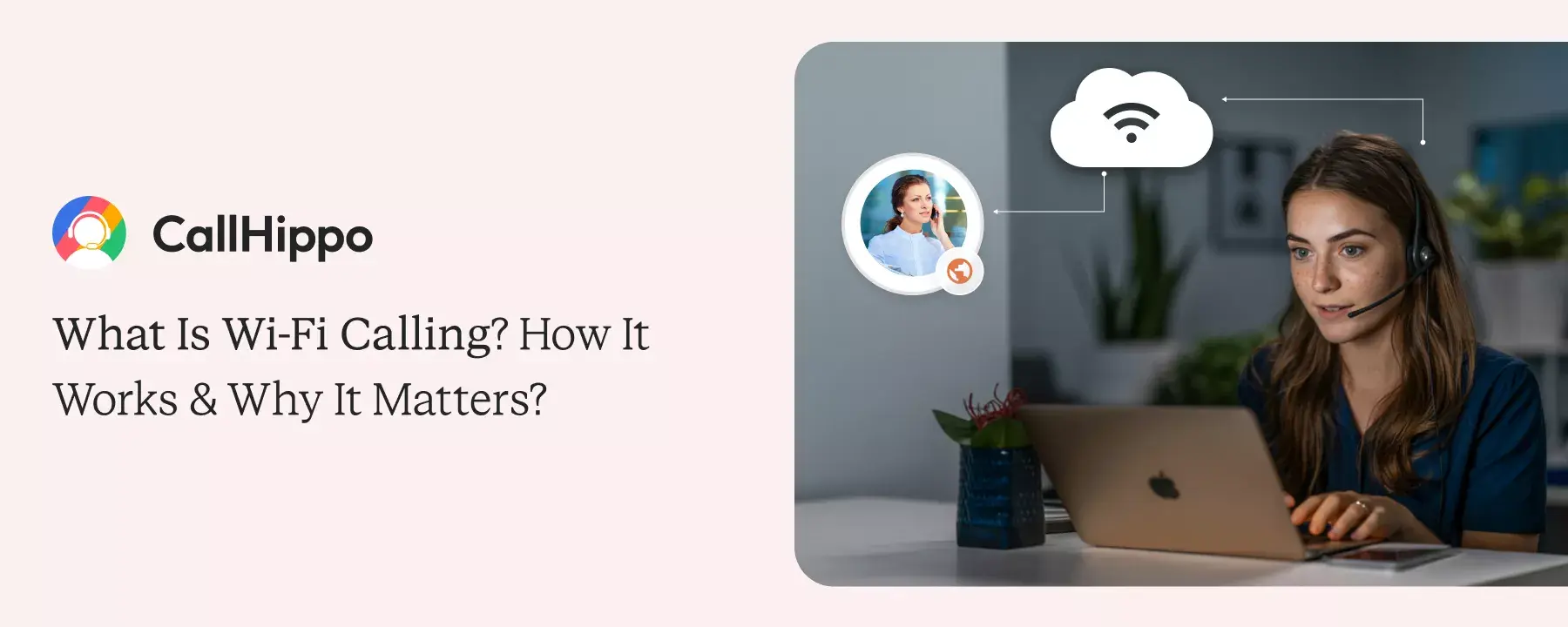Imagine you are in a building or in a remote spot with a weak mobile signal, but you are still able to make clear phone calls.
That is exactly what WiFi calling offers you. This technology uses a Wi-Fi network and doesn’t rely on cellular networks. Research by HighSpeedInternet says 47% of people in the US use Wi-Fi regularly. This tells us how common and reliable the internet-based connections have become.
WiFi calling solves the problem of weak cellular connections and low-quality calls.
In this blog, we have explained what is WiFi calling and why it matters in your daily life.
What is WiFi Calling?
WiFi calling means a way to make and receive phone calls over a WiFi network rather than a mobile signal. It uses your phone’s dialer and the calling looks the same on your screen as it would look normally. For this, you would only need a reliable Wifi connection.
It is useful when the cellular coverage is weak or unavailable. You can stay connected whether you are in an enclosed area or travelling. Many major carriers and devices now support this feature. This makes WiFi calling a reliable part of everyday communication.
How does WiFi Calling Work?
First, in WiFi calling, mobile towers are not used. Your voice is sent directly through the internet. This helps you stay connected wherever a WiFi signal is available. Let us see how Wi Fi calling works in three different modes.
1. Voice over Internet Protocol (VoIP) and Network Routing
Wi Fi calling uses VoIP technology, which turns voice into digital data and sends it over the internet. This way, the call reaches the other person through secure network routing.
CallHippo is a virtual phone number provider that works on the same platform. With this platform, businesses can make and receive calls over WiFi without depending on carriers. It is reliable and ideal for teams that work across different locations.
2. Native Carrier WiFi Calling
In most smartphones today, this feature comes built in. You just need to enable it in your phone settings. The rest gets automatically handled by your carrier.
It uses your existing number and contact list, so calling feels completely natural in this. When the Wi Fi signal is strong, your phone switches to it for better call quality.
3. App-Based WiFi Calling Options
Some users prefer to use apps that have WiFi calling features. In these apps, the same VoIP tech is used. But they operate independently from your mobile carrier.
So, businesses and remote teams that depend on internet calling, this one is an ideal option. On many apps like CallHippo, you can connect through WiFi and manage calls efficiently from anywhere in the world.
- The foundation of WiFi calling and VoIP is the same. Both convert your voice into digital signals for better and more reliable communication.
How Wi-Fi Calling Differs from Traditional Cellular Calling?
The purpose of WiFi calling and cellular calling is the same, but they connect you with people in different ways.
| Feature | WiFi Calling | Traditional Cellular Calling |
|---|---|---|
| Connection Type | Uses a Wi-Fi network to make and receive calls. | Uses mobile towers to connect calls. |
| Signal Dependence | Works best with a strong internet connection. | Needs good cellular signal coverage. |
| Call Quality | Often clearer indoors or in low-signal areas. | Can drop or distort in weak signal zones. |
| Cost | Usually free over WiFi, even for international calls. | May include roaming or long-distance charges. |
| Setup | It can be enabled from phone settings or VoIP apps. | Works automatically with your carrier plan. |
| Ideal For | Remote work, travel, or poor network locations. | Regular outdoor or high-signal environments. |
Benefits of Wi-Fi Calling
WiFi calling gives you clarity and convenience in your everyday communication. Let’s look more into the benefits it offers:
1. Improved Connectivity and Call Quality
This mode of communication keeps you connected even in areas where there is poor cellular connectivity. It uses your internet connection to keep the calls stable and clear. Irrespective of your location, the call quality is always high. That is why many users now prefer these calls over regular ones.
2. Cost Savings and Reduced Roaming Charges
Especially during travel, WiFi calling saves you a lot of money. You can make international calls of local calls without worrying about roaming charges. The standard plans of many carriers offer WiFi calling. This helps you to cut costs and keep your communication seamless.
3. Flexibility for Remote Work and Mobility
WiFi calling allows your remote teams to connect from anywhere. You just need a stable WiFi network to start a conversation. It works well for professionals who frequently change locations or travel. With this feature, you will never miss an important call.
4. Seamless Experience and Simplified Communication
In WiFi calling, you don’t need to have a separate app or number. You can use your regular phone dialer and contacts. You can switch smoothly between WiFi and mobile networks whenever you need. This ensures your connections remain uninterrupted and gives a better calling experience for every user.
- The global voice over WiFi (VoWiFi) market was valued at USD 4.1 billion in 2023. By 2032, it is expected to reach USD 14.2 billion. It reflects the strong growth of WiFi calling.
Disadvantages and Limitations of Wi-Fi Calling
Wi Fi calling does offer benefits, but there are also some limitations that users should be aware of:
1. Dependence on WiFi Quality and Bandwidth
How your calls get connected depends on the strength of your internet connection. If you don’t have a strong Wi Fi connection, calls may drop or sound distorted. And, even if you use multiple devices on the same network, your bandwidth can get reduced. So, it is best to use a stable and high-speed connection for smooth call quality.
2. VoIP-Related Issues (Latency, Jitter, Packet Loss)
Like any other internet-based service, you can experience delays or uneven sound in WiFi calling as well. You face these issues especially when the data packets don’t reach their destination properly. Such problems are rare, but on overloaded networks, they are noticeable. That is why it’s better to always keep your router updated.
3. Emergency Services and 911 Location Accuracy
WiFi calling may not always share your exact location with emergency responders. This happens because your call is not going from a cell tower but through the internet. To stay safe, always update your emergency address in your phone settings. This ensures accurate location tracking during emergency calls.
4. Device Compatibility and Battery Considerations
Not all phones and carriers support WiFi calling. You may need to manually configure your older devices. Or update the software version to enable this feature. Also, if you use WiFi calling for long periods, your battery can get drained.
"If your WiFi calling drops often, connect to a dual-band router and switch to a 5 GHz network. It offers faster, more stable performance - especially when several devices are connected at once."
How to Enable and Use Wi-Fi Calling?
The process is quick and simple. Let us walk through enabling and how to use Wi Fi calling:
Note: Make sure that your phone or carrier supports this feature of Wi Fi calling. Although most mobile phones today do support it, it is better to double-check.
1. Enabling WiFi Calling on iOS Devices
- Open Settings.
- Click on the Apps icon.
- Go to Phone.
- Turn Wi Fi Calling on.
Once it is on, your phone will use WiFi automatically when the cellular signal is weak. You will see “Wi Fi” next to your carrier name in the status bar.
2. Enabling Wi-Fi Calling on Android Devices
- Open Settings.
- Go to Network & Internet.
- Choose Mobile Network.
- Turn Wi Fi Calling on.
Depending on your phone brand, the path may vary slightly.
Now, once you enable it, your calls will use WiFi whenever possible.
In case if you don’t see this option, contact your carrier to check if your device is compatible or not. You may also need to update your software once if your update is pending.
3. Using VoIP Apps for Wi-Fi Calling
No need to worry if your phone does not support native WiFi calling. You can still make calls using VoIP apps like CallHippo.
These apps use your internet connection to make and receive calls from anywhere. It is a great option for remote teams or small businesses that want a reliable and affordable means to communicate.
- Higher reliability: Calls stay stable even when networks change.
- Advanced features: Includes call routing, analytics, and recordings.
- Global reach: Make and receive calls anywhere in the world.
- Scalable for teams: Add or remove users as your business grows.
- Better control: Manage all calls through a single dashboard.

Start using Wi-Fi calling with CallHippo - the business phone system that keeps your teams connected anywhere, anytime.
4. Updating Emergency Address and Preferences
Always update your emergency address when turning on WiFi calling. It helps responders reach you if you ever make an emergency call.
You can do this under the WiFi calling settings on your phone. The FCC advises reviewing this information regularly to keep it accurate.
Comparing Wi-Fi Calling and VoIP (Cloud Calling)
Both WiFi calling and VoIP help you make calls using the internet, but they work differently and serve different needs.
| Aspect | WiFi Calling | VoIP (Cloud Calling) |
|---|---|---|
| Technology | Uses your carrier’s network over Wi-Fi. | Works fully through the internet using VoIP. |
| Setup | Built into your phone’s settings. | Requires an app or platform like CallHippo. |
| Usage | Best for personal calls in low-signal areas. | Ideal for business and team communication. |
| Features | Basic calling only. | Includes routing, analytics, and integrations. |
| Flexibility | Limited to your device and carrier. | Works across multiple devices and locations. |
1. Built-In WiFi Calling vs. Cloud Calling/VoIP Services
Built-in WiFi calling is a part of the carrier service of your phone. You can make and receive calls using your regular number over a WiFi network. It is simple, and no extra setup is required.
VoIP or cloud calling, like CallHippo, takes things a little further. It runs completely online and offers advanced calling features. That’s why this mode is a smarter choice for growing businesses that want control and flexibility.
- Call Analytics & Reports
- Global Number Access
- CRM Integrations
- Call Recording
2. Use Cases and Situational Advantages
WiFi calling is perfect for personal use. It is best when you need a quick and clear call where the signal is weak. It is simple, reliable, and comes in your carrier plan.
Cloud calling is a better choice for business and team communication. It works across devices and locations. This allows teams to handle calls from anywhere with internet access. It is built for efficiency and remote collaboration.
3. Quality of Service and Connectivity Requirements
Both depend on a good internet connection, but cloud calling handles network changes better. It adjusts automatically if your WiFi signal fluctuates, which keeps your voice clear.
Many business phone systems use advanced routing technology to reduce lag and dropped calls. They also offer reports and monitoring tools to maintain consistent call quality, something regular WiFi calling does not provide.
Best Practices for Effective Wi-Fi Calling
Follow these simple habits to help you get the best performance out of WiFi calling:
1. Optimize Wi Fi Network Quality (Bandwidth, Router Placement)
How strong your Wi Fi network is will determine how clear your calls will sound. Place your router in an open area, preferably a bit away from walls or metal objects.
If several people are sharing the same network, consider upgrading your internet plan. This would give you a better bandwidth. A stronger connection would result in fewer dropped calls and more effective conversations.
2. Set Preferences for Automatic Switching Between Wi-Fi and Cellular
During a phone call, most smartphones can automatically switch between WiFi and cellular networks. In your device settings, you can enable this option.
It helps your phone to maintain the call even when you move out of WiFi range. With this small setting, you get a smooth and uninterrupted experience.
3. Maintain up-to-date Emergency Address Information
WiFi calls may not automatically share your location with emergency services. For protection, you need to upgrade your emergency address in your WiFi calling settings.
The FCC recommends reviewing it regularly. Keeping it up to date helps responders reach you quickly during emergencies.
- Check if WiFi calling is supported on your phone and carrier.
- Place your router in a central and open location.
- Turn on auto-switching between WiFi and mobile data.
- Keep your emergency address updated.
- Test call quality once in a while.
Migration from Cellular to WiFi Calling: What You Should Know
The migration from cellular to WiFi calling is easy. First, check if your phone and carrier support the feature. Then, turn it on in your settings.
Once you enable it, your phone will automatically use WiFi when it offers a stronger signal than your mobile network. And remember that turning WiFi calling on doesn’t put any impact on your cellular plan – it remains the same. You simply get an extra way to connect.
And for smooth calls, it is advisable to keep the auto-switch feature on so your phone transitions easily between both networks.
Compatibility Checklist: Devices, Carriers & Plans for WiFi Calling
Before you turn WiFi calling on, it is smart to make sure that your device and carrier support it. Here is a quick guide to help you check:
- Most smartphones today (iPhone 6 and newer, or recent Android models) support WiFi calling.
- Update your phone software if the option is not showing as available.
- Major carriers like Verizon, AT&T, and T Mobile offer WiFi calling by default.
- Most plans include it at no extra cost, but confirm international call policies.
- Check “WiFi Calling” in your settings to confirm if the device is compatible.
Troubleshooting Common Wi-Fi Calling Issues
Even the best features have their off days. WiFi calling is no different. Sometimes calls drop, or the feature just won’t turn on. But the good thing is that most of these issues are easy to fix once you know what is happening behind the scenes.
1. Poor Call Quality (Dropped Calls, Echoing, Static)
If your calls sound muffled or drop halfway through, your WiFi connection is likely struggling. WiFi calling depends on a steady bandwidth. When multiple devices are streaming or downloading, call quality takes a hit.
Try this: pause heavy downloads, or move closer to your router. You will be surprised how much a few feet can improve clarity.
2. Wi-Fi Calling Not Working or Connecting
If WiFi calling won’t connect, start with the basics. Check if your phone’s Wi-Fi calling toggle is on and that your network has internet access.
If you are still stuck, restart your router and phone. It sounds too simple, but this quick reset often fixes hidden network errors that are blocking Wi-Fi calling.
3. Wi-Fi Calling Not Switching Automatically
Have you experienced that your call drops when you move out of the WiFi zone? That is your phone struggling to switch between cellular and mobile networks.
To fix it, check if the “Prefer Wi-Fi while calling” or auto-switch option is enabled in your settings. This lets your phone handle transitions seamlessly.
4. Battery Drain When Using Wi-Fi Calling
Yes, Wi-Fi calling can drain your battery a bit faster. That’s because your phone keeps maintaining both Wi-Fi and cellular connections.
To manage it, connect to strong Wi-Fi networks and close apps that are running in the background. It won’t just save battery – it will keep your calls more stable too.
5. Network or Wi-Fi Connectivity Issues
If your WiFi is not stable, it would also affect your calls. Run a quick internet speed test to check if your connection is fast enough for voice calls.
If you are using public WiFi, there is often shared network congestion. Switch to a private or less busy network whenever possible.
6. Emergency Calls Not Working with Wi-Fi Calling
Here is one most people don’t realize – Wi-Fi calling doesn’t always share your exact location with emergency services. It depends on your saved emergency address.
Open your Wi-Fi calling settings and make sure your address is updated. It’s a small step that could make a big difference when it matters most.
Conclusion
WiFi calling has changed the way we connect and communicate today. It bridges the gap between weak mobile signals and clear conversations. Irrespective of where you are, this simple feature keeps your communication strong and reliable.
And if you are running a business, it is more than the convenience factor. It is flexibility, cost efficiency, and global coverage – all in one. CallHippo is one business phone system where WiFi calling takes a professional edge. You get smarter tools and better performance for every team.
FAQs
1. Does WiFi Calling Cost Extra?
No, WiFi calling usually doesn’t cost you any extra. Most mobile carriers have it built into their standard plans. You can make and receive calls over Wifi just like you do normally, without having to pay anything additional. However, it’s better to once confirm this with your carrier, especially for international calls.
2. Is Wi-Fi Calling Available on My Smartphone?
Almost all smartphones today support WiFi calling. If you are using an iPhone that is newer than iPhone 6 or an Android phone released in the last few years, you already have this feature. All you have to do is enable it in your phone settings under “Wi Fi Calling”.
3. Can I Make International Calls Over WiFi?
Yes, you can. When you call someone through WiFi, your phone connects through the internet and not the mobile tower. This doesn’t cost you any roaming charges. You stay connected wherever you are.
4. How Do I Update My Emergency Address?
You can update your emergency address in the WiFi calling settings on your phone. This feature makes sure that emergency responders can locate you quickly if you ever make a WiFi emergency call.

Subscribe to our newsletter & never miss our latest news and promotions.