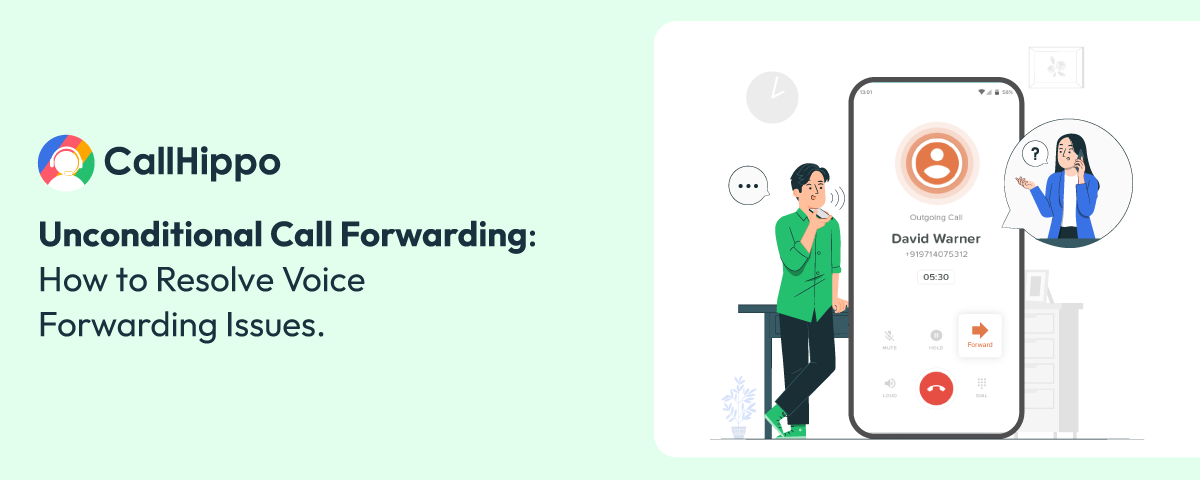Call forwarding is one of the critical aspects of today’s contemporary telecommunication. However, many users need to be aware of forwarding their incoming call to another number so they won’t miss any calls.
In the business world, missed calls are termed as the missed opportunity. Every time a customer’s incoming call goes to voicemail or is missed, your competitor’s services step up and grab your market position. Using a call-forwarding feature would be the best choice to avoid such a crunching situation.
Call forwarding is nothing but to direct incoming calls to other numbers you choose.
Two forms of call-forwarding functions exist in today’s contemporary telecommunication such as conditional and unconditional call forwarding. This article elaborates on those two forms in detail and provides a brief on how to set up and turn off the call forwarding options in various telecommunication devices.
What is Conditional Call Forwarding?
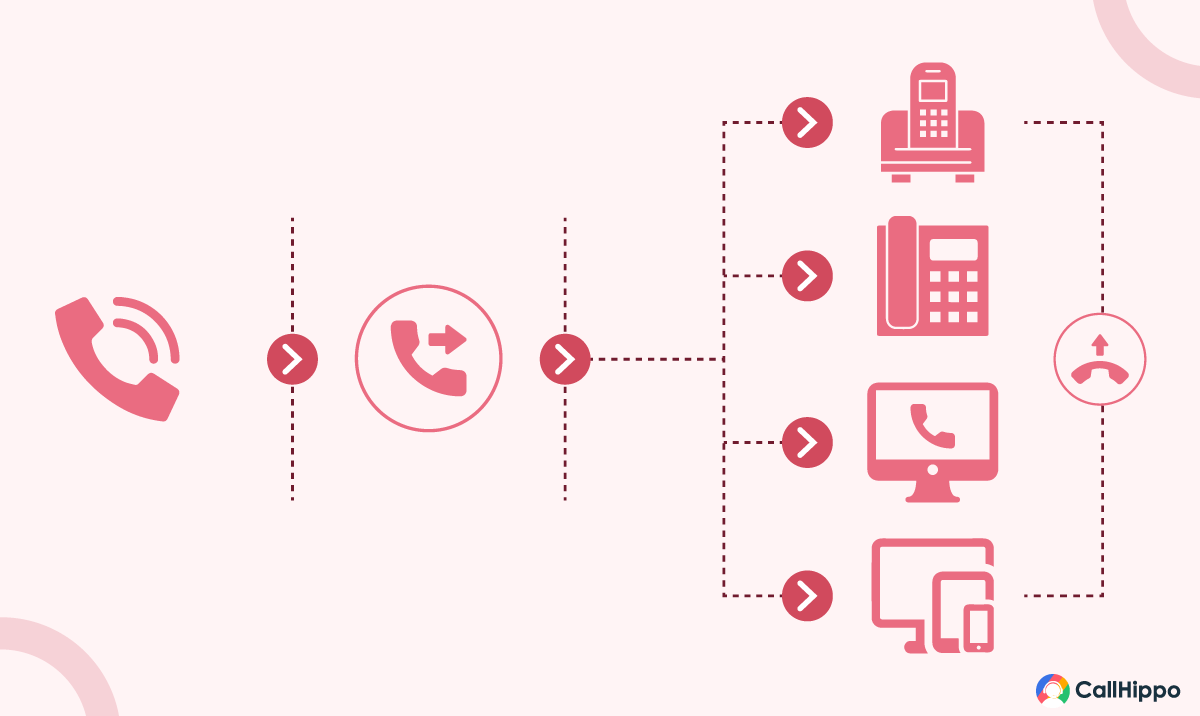
Before stepping into the core topic, let’s discuss some basics.
The conditional call forwarding function is a call forwarding process that enables you to forward an incoming call to different numbers depending upon the caller’s identity or the call answering condition (no reply, busy or unavailable).
Conditional call forwarding would be the perfect option for those who want to forward the rejected incoming calls to another number rather than going to voicemail.
What is Unconditional Call Forwarding?
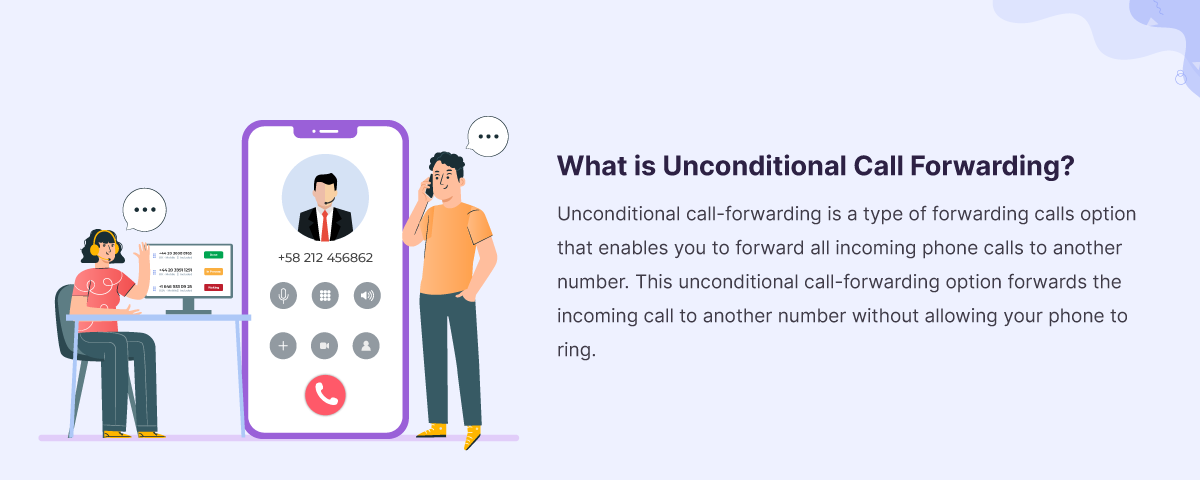
Unconditional call-forwarding is a type of forwarding calls option that enables you to forward all incoming phone calls to another number. This unconditional call-forwarding option forwards the incoming call to another number without allowing your phone to ring.
In unconditional call-forwarding, the chances of getting errors like call forwarding unconditional voice not forwarded are high. This error indicates that the call forwarding option cannot perform to the specific number.
Conditional vs Unconditional Call Forwarding: What Are the Differences?
Call forwarding has become inevitable in modern-day businesses. Call forwarding may look like a small feature of call management but it plays a key role in maintaining the human relationship. Having proper engagement with customers or clients is very important for small firms and corporations, so call forwarding is an important asset to them.
Well, let’s discuss how the 2 different types of call forwarding conditional and unconditional differ from each other.
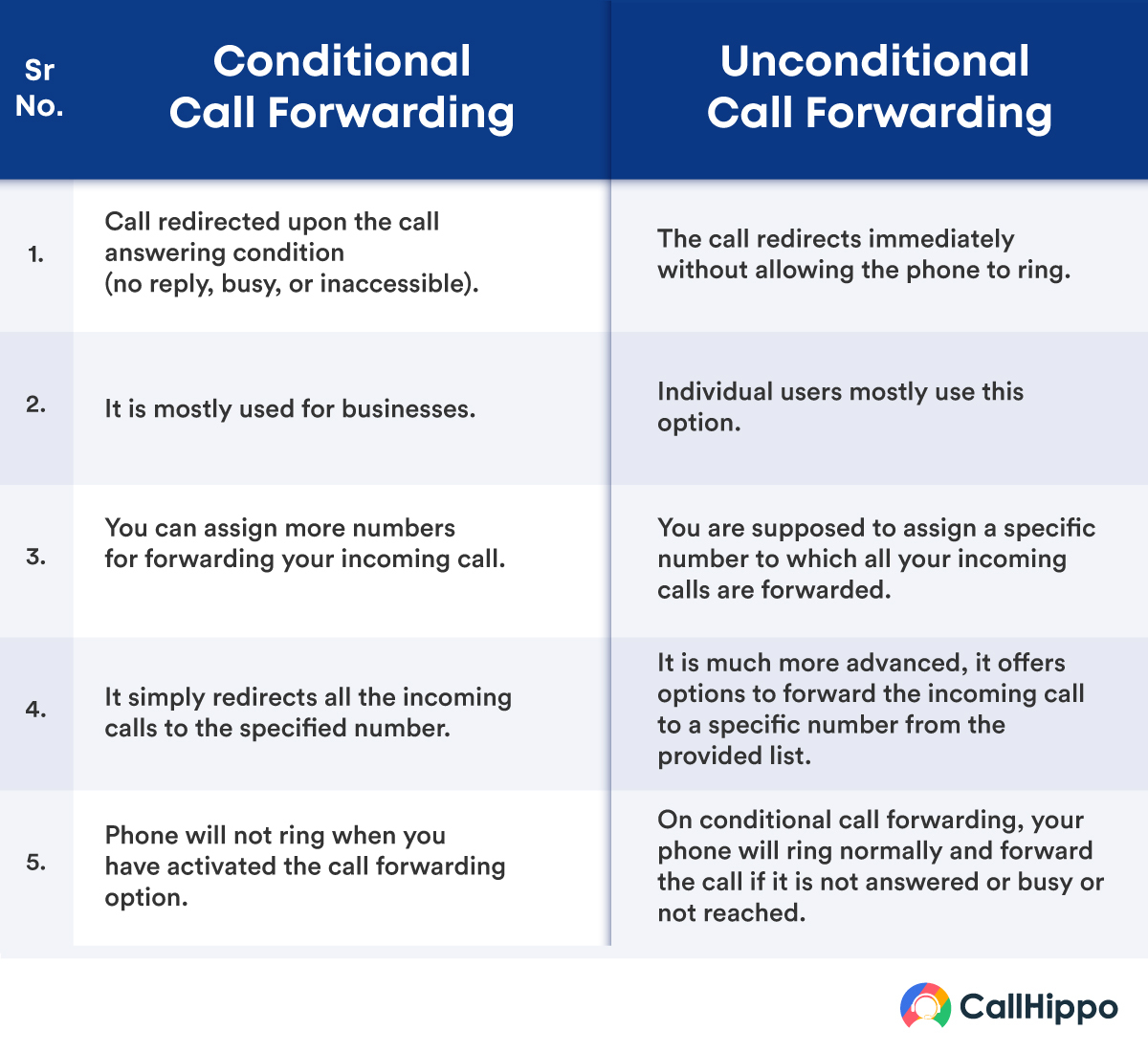
How To Set Up Call Forwarding?
Call forwarding settings on your telecommunication device is a simple process. This section illustrates those simple steps to forward calls on android devices, iOS devices, and Landlines in detail. Take a look.
1. Setting Call Forwarding Function on Android Devices
Working on the Android platform is so simple, especially in the call forwarding settings features on Android-based smartphones and tablets. Users have two options to set call forwarding on their Android device either by using phone settings or by using the dial codes.
Let’s detail how to set up the call forwarding function in both ways.
Step 1: Open the Phone app.
Step 2: Tap on the Menu (three dots) icon and select Settings or Call Settings.
Step 3: Scroll down and tap on Supplementary Service.
Step 4: Tap on Call Forwarding.
Step 5: Select Voice Calls.
Step 6: Select Always Forward.
Step 7: Now Add the Number.
- This will activate the call-forwarding function on your Android phone.
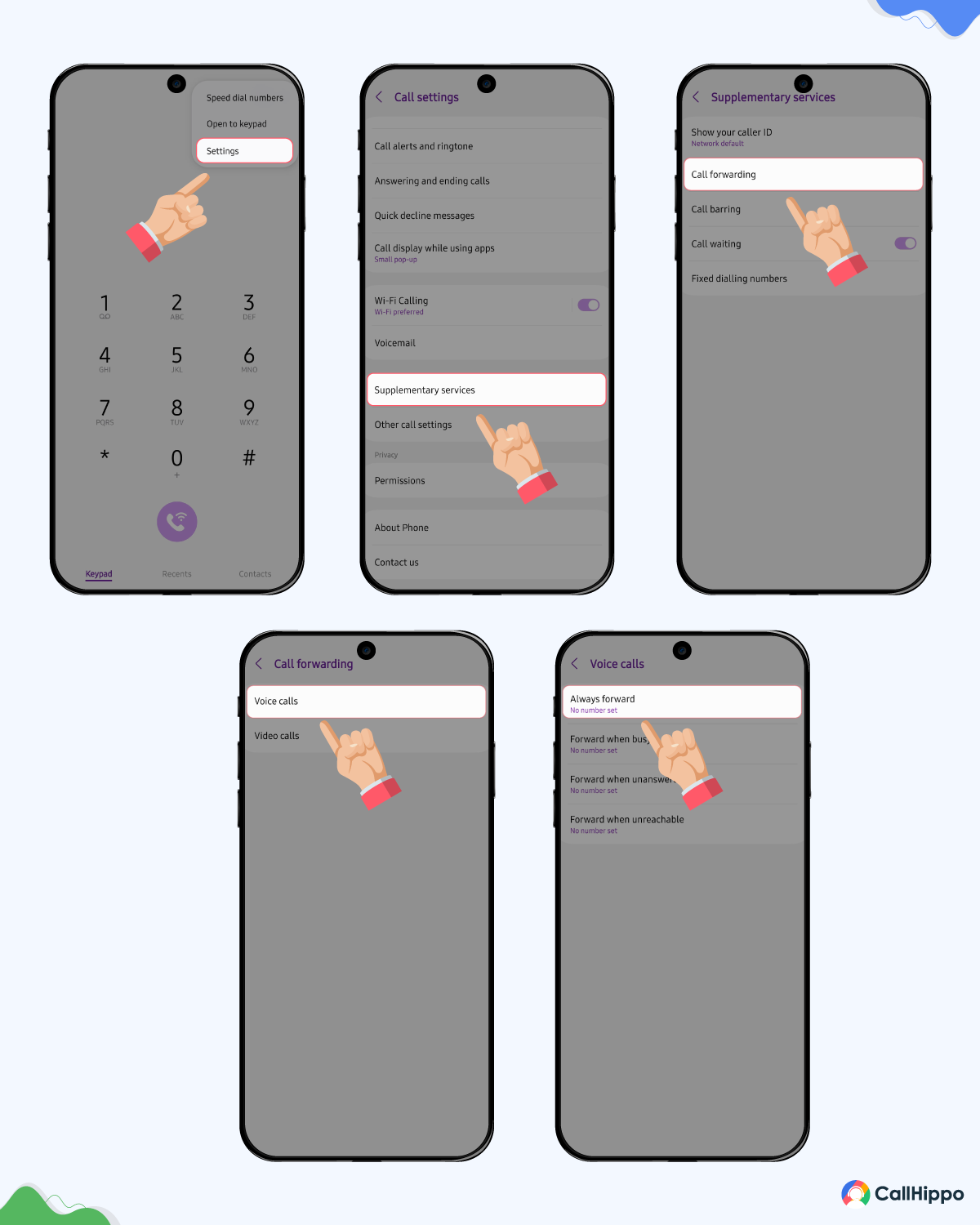
And, To activate the call forwarding function with the help of dial codes, android mobile phone users should dial **67*(Phone number)#.
2. Setting Call Forwarding Function on iOS Devices
Here are some easy-to-follow steps to set up the call forwarding function on your iOS devices.
Step 1: Open the Settings app on your iOS devices.
Step 2: Scroll down and tap on Apps.
Step 3: Select Phone App from the list.
Step 4: Select Call Forwarding section from the list of options.
Step 5: Toggle the switch next to Call Forwarding to On.
Step 6: Once it is done, you will be prompted to enter the phone number you wish to forward your incoming phone calls.
Save it. This will activate the call-forwarding function on your iOS device.
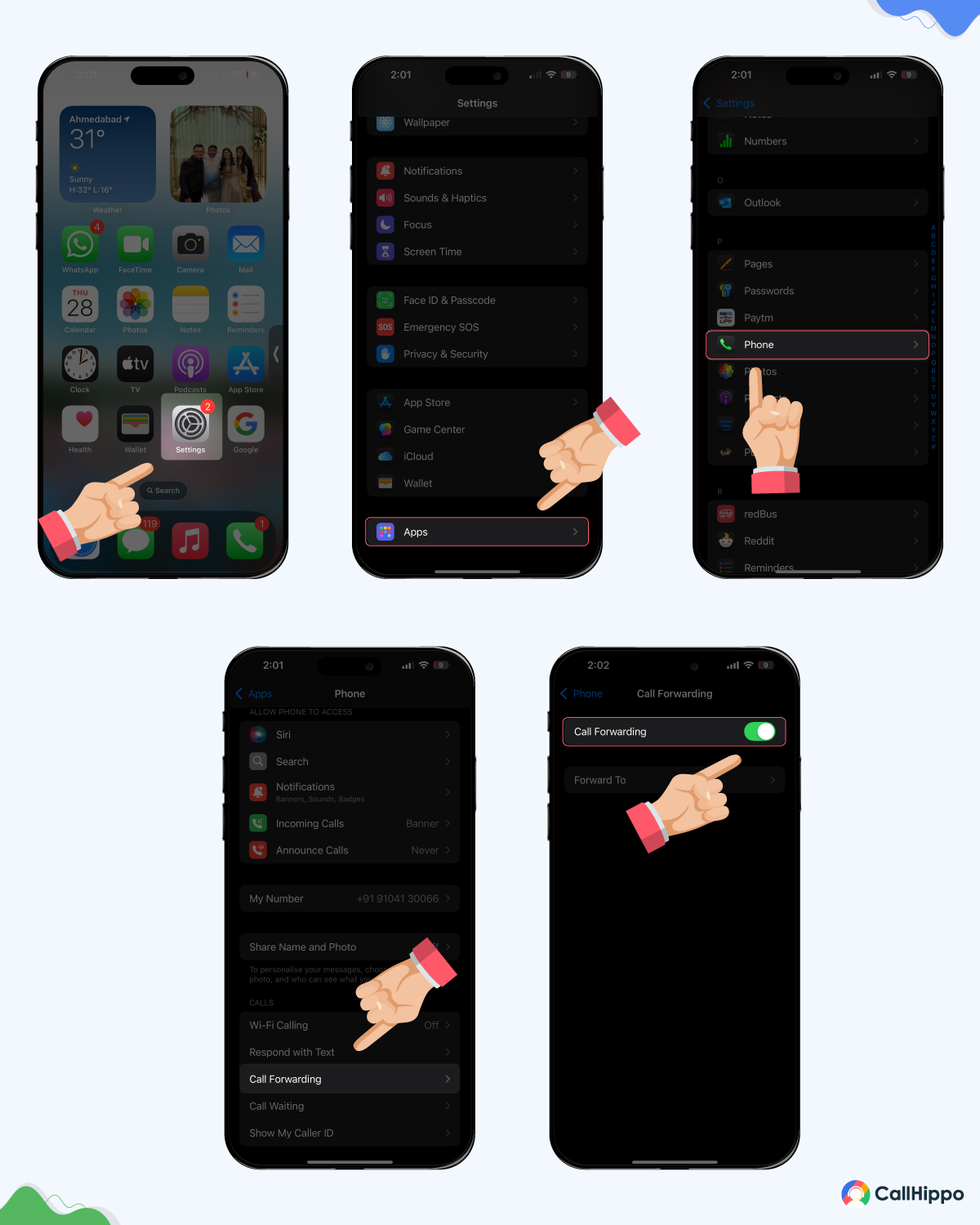
For those who wish to set up a call forwarding option via dial codes, here are the lists of iPhone call forwarding codes that will allow you to easily enable the call forwarding function on your iOS device.
- Dial **61*1+’phone number’ # (This will forward unanswered incoming calls).
- Dial **62*1+’phone number’ # (This will forward incoming calls when your phone is unreachable).
- Dial **67*1+’phone number’ # (This will forward your incoming calls when you are busy with another call).
3. Setting Call Forwarding Function on a Landline
Follow these simple steps to activate the call forwarding option on your landline.
- Make your landline connection alive by lifting the receiver of your landline phone.
- Now, after hearing the landline dial tone. Dial *72(phonenumber)#.
- Here, the phone number refers to the number to which you would like to forward your incoming phone calls.
- Once you enter, wait for the confirmation message from your landline service provider.
- That’s it. You have successfully activated the call forwarding option.
How To Turn Off Call Forwarding?
You may encounter a situation forcing you to deactivate the call-forwarding option from your telecommunication device. This makes it important for you to know how to turn off call forwarding. This section illustrates the easy steps to be followed on your android phones, iOS devices, and Landlines for deactivating the call forwarding function.
1. Deactivating Call Forwarding Function on Android Devices
Step 1:Open the Phone app on your device.
Step 2: Tap the Menu icon (three dots) and choose Settings or Call Settings.
Step 3: Scroll down and select Supplementary Services.
Step 4: Navigate to Call Forwarding.
Step 5: Choose the Voice Calls option.
Step 6: Tap on Always Forward.
Step 7: Select Disable or remove the saved number.
Step 8: Follow any prompts to confirm the deactivation.
- This will disable the call-forwarding function on your android phone.
And, for deactivating the forwarding of incoming calls to a specific number, an android mobile user should dial ##02#. This dial code will disable the call forwarding function from your android smartphones.
2. Deactivating Call Forwarding Function on iOS Devices
Here are some easy to follow steps to disable the call forwarding function on your iOS devices. These steps will guide people seeking expert answers on how to turn off call forwarding on iPhones.
Step 1: Launch the Settings app on your iPhone.
Step 2: Navigate through the menu and tap on Apps.
Step 3: From the list of applications, choose the Phone App.
Step 4: Locate and select the Call Forwarding option.
Step 5: Turn off the toggle next to Call Forwarding to disable unconditional call forwarding.
For those wishing to disable the call forwarding option via dial codes, here are the lists of iPhone call forwarding codes that will allow you to disable the call forwarding and call transfer function on your iOS device easily.
- Dial ##61# (Disabling the call forwarding function of unanswered calls).
- Dial ##62# (For disabling the call forwarding function of incoming calls when your phone is unreachable).
- Dial ##67# (Disabling the call forwarding function when you are busy with another call).
3. For Canceling the Call Forwarding Function on a Landline
Follow these simple steps to deactivate the call forwarding option on your Landline.
- Make your home phone connection alive by lifting the receiver of your landline phone.
- Now, after hearing the landline dial tone. Dial *73#.
- Once you dial the code, wait for the confirmation message from your landline service provider.
- That’s it. You have successfully deactivated the call forwarding option.
Setup Call Forwarding With CallHippo
Suppose you are running a business and worry about losing business opportunities because of an unanswered call. In that case, hiring an on-demand voice-over-Internet Protocol (VoIP) service provider like CallHippo to manage all your business calls is time.
CallHippo enables new or established businesses to buy local telephone numbers from over 50 countries. It uses cloud technology integrated with telecommunication services and provides seamless services worldwide where an internet connection is available.
In a step-by-step guide, let’s see how you can enable the call forwarding function from your CallHippo account.
Step 1 – Once you log in to your CallHippo account, you can view the dashboard.
Step 2 – On the dashboard, click the ‘Users & Performance’ option.
Step 3 –Now, select the ‘User’ option from the dropdown menu.
Step 4 – It will enable you to navigate to the users’ page.
Step 5 – Now, select the ‘Settings’ button of the relevant user for whom you wish to enable call forward.
Step 6 – On the visible page, click the ‘Forward-to-device’ option.
Step 7 – Now, you will see the ‘forward-to-device’ option and turn it ‘ON.’
Step 8 – Once you turn it ON, you will be prompted to enter the device number with the country code to which you wish to forward your incoming calls.
Step 9 – That’s it! You have successfully activated the call forwarding function on your CallHippo account.
Upgrade Your Business Phone Service With CallHippo
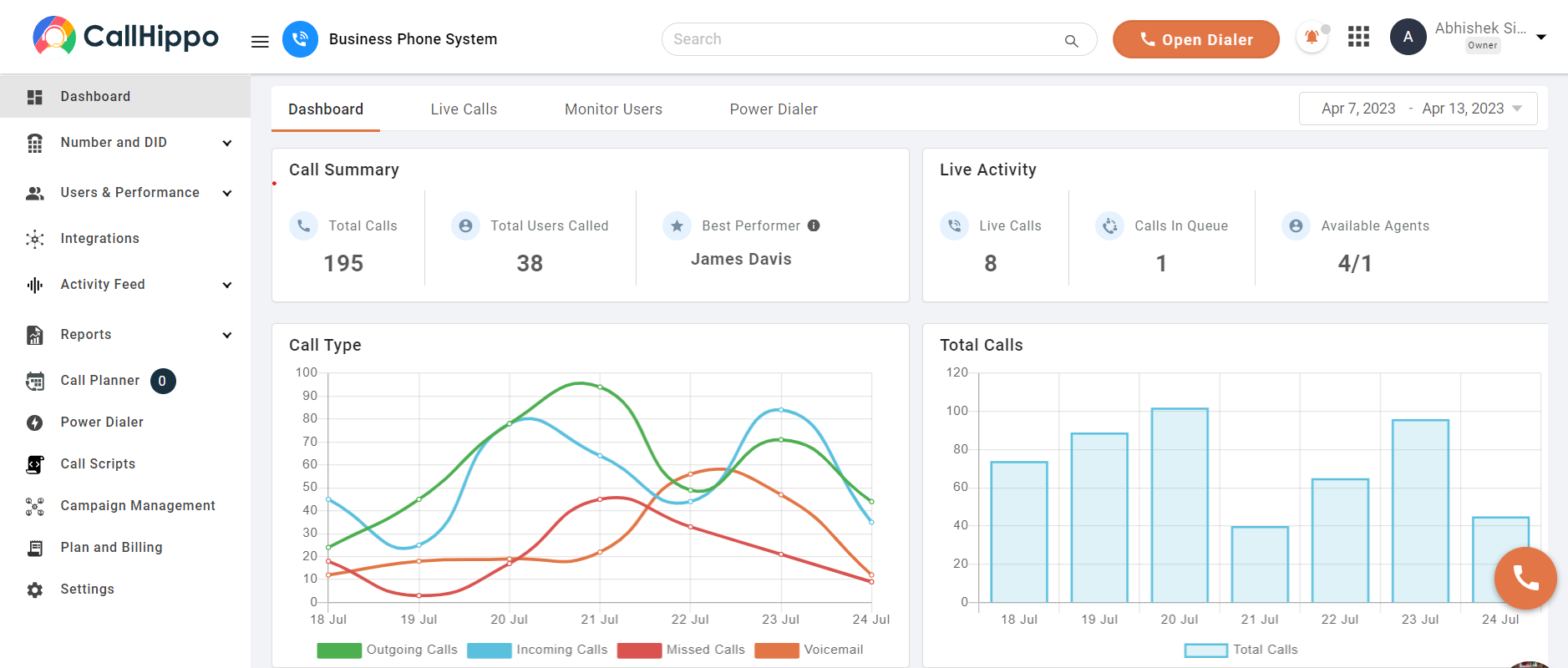
CallHippo is one of the reliable on-demand VoIP service providers helping businesses to upgrade their services by providing a simple-to-use interface and robust telecommunication architecture. The service provider offers an ideal platform for companies to improve the lead generation process, boost the sales ratio, and provide better customer service.
Here are the few exciting features of CallHippo by which businesses can upgrade their business operation.
- Power Dialer
- Global Connect
- Call Conference
- Smart Switch
- Smart Call Forwarding
- Call Queuing
- Call Analytics
- Call Barging
- Call Recording and many more.
Wrapping Up
Forwarding calls is one of the salient features that every business utilizes to ensure all calls get answered with proper attention. Both conditional and unconditional call forwarding options are beneficial for a business. However, as a business owner, you need to pick the services according to your business needs and budget.
Frequently Asked Questions
1. What is Call forwarding unconditional voice not forwarded?
Call forwarding unconditional voice not forwarded is an error that points out that the call forwarding option cannot perform to the specific number because the number is blocked or bad.
2. How to fix call forwarding unconditional voice not forwarded?
To fix call forwarding unconditional voice not forwarded, check whether the assigned number is active or not. If it is active, the call forwarding procedure is done correctly. If the problem still exists, contact your phone carrier.
3. Can unconditional call forwarding be tapped?
The chances of getting your calls tapped are high if you use a SIM activated with an ‘all call forward’ function.
4. How much does call forwarding cost?
Your service provider will charge you for the call forwarding function; the cost would vary depending upon the carrier provider.
5. What codes start and stop call forwarding?
Codes to use to start call-forwarding
- For Android: **67*(Phone number)#
- For iPhone: **61*1+’phone number’# (unanswered), **62*1+’phone number’# (unreachable), **67*1+’phone number’# (busy)
- For Landline: *72(phonenumber)#.
Codes to stop call forwarding
- For Android: ##02#.
- For iPhone: ##61# (unanswered), ##62 # (unreachable), ##67 # (busy).
- For Landline: *73#.

Subscribe to our newsletter & never miss our latest news and promotions.