Here’s the thing about Google Voice: when it works, it is effortless.
But when it doesn’t? Calls drop mid-conversation, and texts don’t get delivered. These problems delay deals, annoy customers, and damage your brand.
Did you know? 51% of users will abandon an app completely if they hit even one bug a day. So, even small bugs during business communication can quickly drive your prospects away.
In this post, we’ll walk you through the 9 most common reasons Google Voice is not working and how to fix them.
The 9 Most Common Google Voice Problems
Without a doubt, Google Voice is the perfect solution for calls and texts. But like any other software, it isn’t immune to the occasional hiccup.
Below are the most common Google Voice problems users face, along with practical solutions that can get things running smoothly again.
1. Google Voice Isn’t Sending Text Messages
You send a message, but nothing happens. If Google Voice suddenly stops sending your texts, it’s usually not a coincidence. Whether you’re following up with a lead or trying to confirm a booking, this Google Voice issue of delayed or undelivered messages can diminish your growth.
Key Problems
- Spotty internet: Google Voice depends on a stable connection. Weak Wi-Fi leads to failed texts.
- Blocked or filtered numbers: Especially with international texts or VoIP service carriers.
- App bugs: A cluttered cache or an outdated version of the desktop app or mobile app can slow down message delivery.
Quick Fixes
Switch to a stronger internet connection and confirm the number format is right. Restart your phone, update the app, or clear the cache. If that doesn’t work, delete and reinstall the app. Make sure it’s available in the latest version. It’s a fast way to reset everything without the need to check Google Voice settings.
Old cache data builds up fast, and it’s one of the most common causes of texting failures. So, clear your app cache monthly (especially after updates) to keep things running glitch-free.
2. Google Voice App Doesn’t Ring on Incoming Calls
If Google Voice isn’t ringing and your Android phone stays silent, it’s not always a bug; it’s often just overlooked settings. When notifications or sound permissions aren’t properly configured, important calls from clients or relatives can slip by without you even knowing.
Key Problems
- Do Not Disturb is on: Blocks all incoming alerts, including notifications from Google Voice.
- Muted or off notifications: App-level or system-level settings may have silenced the ring.
- Permission slip-ups: The app might not have the mic or call access it needs.
Quick Fix
Turn off Do Not Disturb and check your notification settings under both system and app-level menus. Make sure Voice is allowed to ring, vibrate, and show alerts. If you still hear nothing, uninstall and reinstall Google Voice. These actions will reset notification permissions and fix Google Voice.
3. Poor Call Quality or Dropped Calls
Choppy audio or dropped calls? It definitely hampers the trust of your clients. If you’re constantly asking, “Can you hear me now?” the issue might go deeper than just Google Voice. A weak mobile network or ineffective carrier is often the real reason.
Key Reasons
- Unstable Internet Connection: VoIP calls don’t get along with unstable Wi-Fi or mobile data.
- Carrier Conflicts: Your mobile carrier still affects call quality, even with a VoIP app like Google Voice.
Quick Fixes
Run a quick speed test. Tools like Speedtest by Ookla will show your upload/download speeds and latency in seconds. If the connection looks spotty, switch from Wi-Fi to mobile data (or vice versa). Still glitching? Try calling from a different location. Some networks work miraculously better for VoIP.
- VoIP calls need at least 1 Mbps upload speed for stable performance. Run a 10-second speed test before high-stakes outbound calls to avoid choppy audio and drops.
4. Not Receiving Any Calls on Google Voice
When Google Voice does not receive phone calls, something’s misaligned behind the scenes. This usually happens after an app update, account change, or a small misstep in call forwarding settings.
Key Reasons
- Broken Call Forwarding: If you recently switched or unlinked a number, calls won’t get through.
- Account Restrictions: Google may quietly limit features if your account triggers any flags.
- App Not Syncing: Your app might be out of sync and simply not receiving calls properly.
Quick Fixes
Open your Google Voice settings and double-check call forwarding. If everything looks fine, sign out, delete the app, reinstall, and sign back in. Also worth confirming: is your Google account fully verified? It matters more than you think.
5. Google Voice Not Working on iPhone
In comparison to other Google Voice alternatives, Google Voice lacks consistent compatibility updates and dedicated iOS support. It often comes down to version mismatches between iOS and the Google Voice app.
Key Reasons
- Outdated App Version: Older versions are responsible for bugs and cause the app to load slowly.
- iOS Update Conflicts: The current Google Voice app might not be ready for an iOS update.
- Account Sync Problems: Your Google services account may not be syncing cleanly with iOS.
Quick Fixes
Update both your iPhone and the Google Voice app. Still not working? Sign out of the app, restart your phone, then log back in. This quick voice tab refresh fixes sync issues more often.
6. Issues with Google Voice Integrations
Google Voice is built to plug into your Google apps like Gmail, Calendar, and Google Meet. But sometimes, these integrations can go sideways. For example, your voicemails do not show up in Gmail inbox, or Calendar syncing suddenly stops. These breakdowns might seem minor, but they can lead to missed meetings, delayed responses, and lost context when you need it most.
Key Reasons
- API Limitations: Some integrations are capped or have usage restrictions.
- Permission Issues: Voice might not have access to sync with other apps.
- App Glitches: Updates from either Google or the third-party service can break existing links.
Quick Fix
Double-check integration permissions and reauthorize Google Voice within the app you’re syncing to. If needed, disconnect and reconnect the integration from scratch. This will reset the connection as well.
7. Account Suspended or Restricted
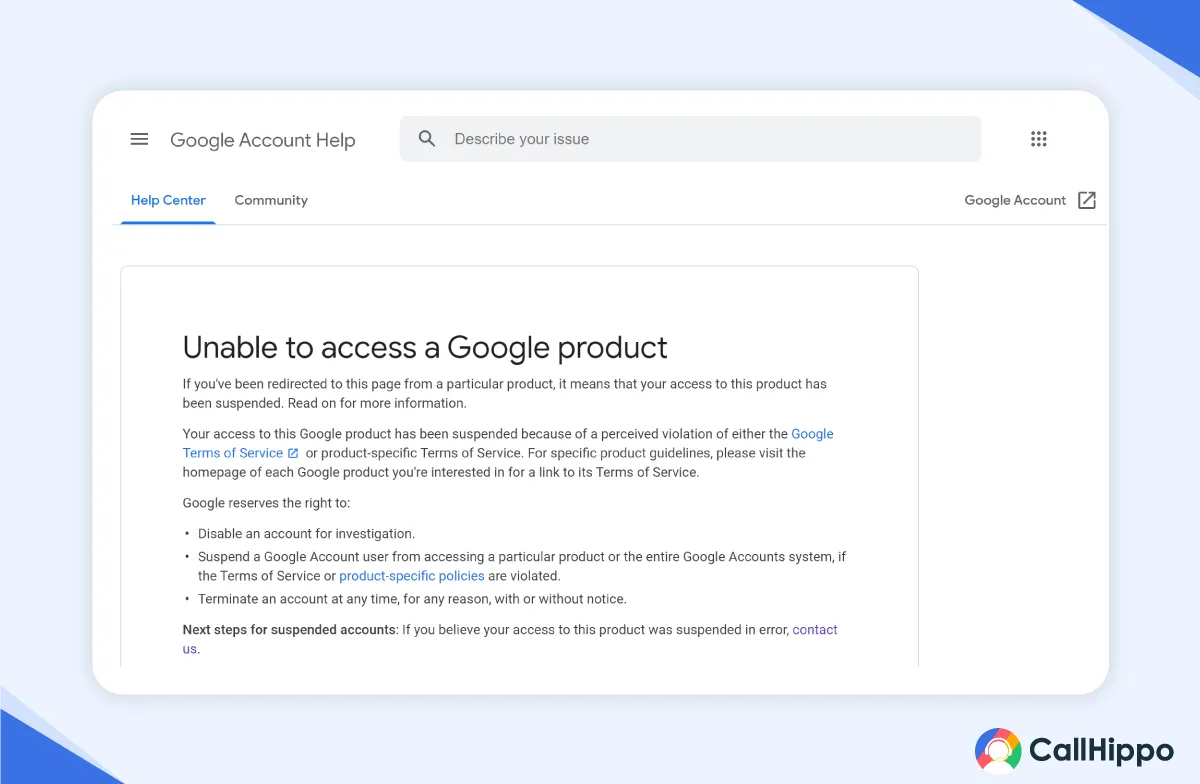
Woke up to a suspended Google Voice account? It can be a distressing situation for your business. Google is strict about unusual activity or violations, and suspensions usually come without any warnings. But the fix often lies in understanding where things went off track.
Key Reasons
- Violation of Terms: Spamming or sending excessive promotional messages to multiple recipients can get your account flagged.
- Suspicious Activity: Google detects anomalies like mass messages or call volume spikes and may restrict access.
Quick Fix
Review Google’s Terms of Service. If your use case aligns, reach out to the support team with context. Often, showing that your activity wasn’t malicious helps speed up recovery.
8. Errors in Google Voice Transcriptions
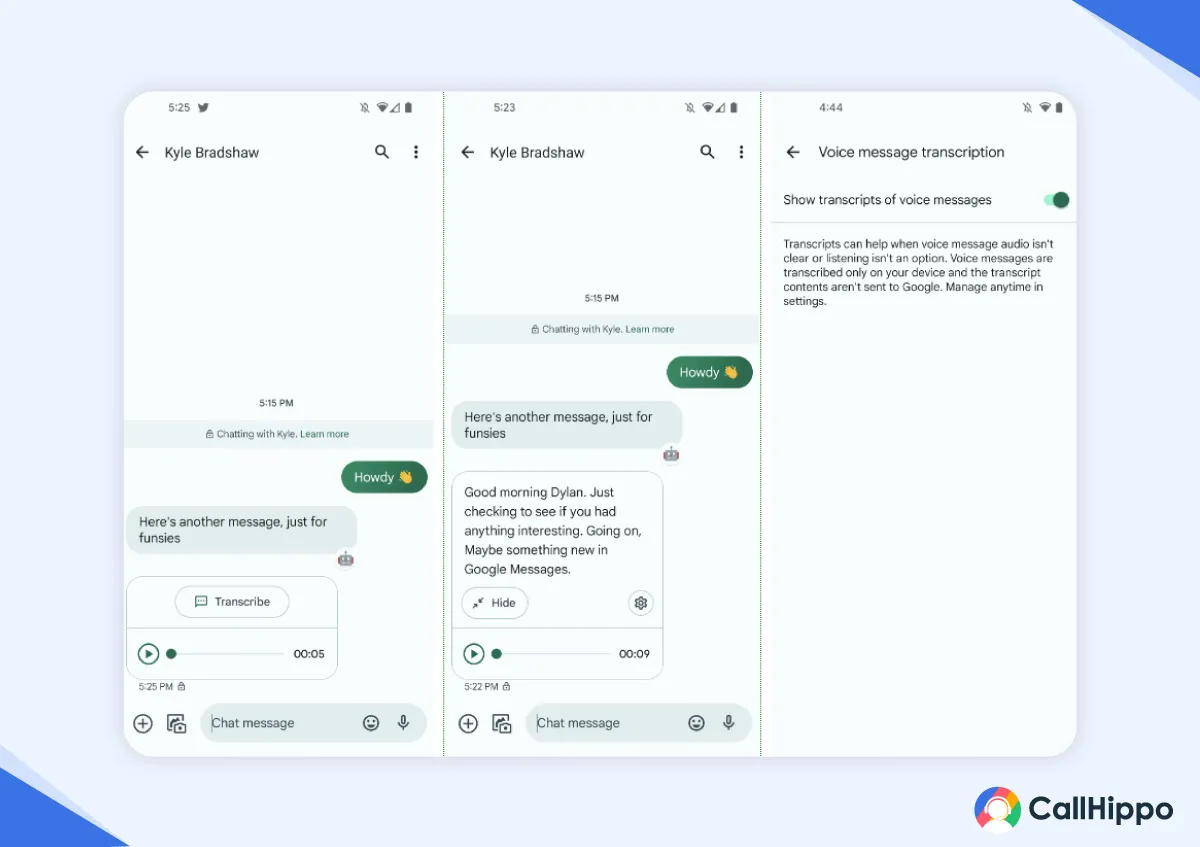
When voicemails turn into a confusing mess of wrong words and odd phrases, the feature quickly becomes more frustrating than helpful. Most of the time, it’s not even Google’s fault, as background noise, strong accents, or unclear speech can throw it off completely.
Key Reasons
- Background Noise: Loud environments or echo distort the message before Google can process it.
- Accent or Speech Pattern: Non-standard or regional accents often trip up the voice recognition system.
- App Bugs: Sometimes it’s just a temporary glitch from a recent update messing with the transcription logic.
Quick Fixes
Ask contacts to speak slowly and clearly, or better, listen to the voicemail yourself when it is important. Still, inaccurate transcriptions are bothering you? Try clearing your cache, updating the app, or reinstalling Google Voice. You can also manually clean up the transcript inside the app.
Check out the direct comparison of Google Voice with OpenPhone.
Click here to read now!
Losing your number is rare, but it happens, especially if the number was inactive for a while or if something went wrong during number porting. But the good news? You might be able to recover it with quick action.
Key Reasons
- Number Porting Issues: Transferring numbers between providers sometimes fails midway.
- Account Deactivation: Inactivity can lead Google to reclaim your number.
Quick Fix
Contact the Google Voice administrator immediately. If the number was deactivated, there’s often a short grace period for recovery. For porting-related Google Voice issues, verify that the transfer was approved by both your old and new providers.
Other Limitations of Using Google Voice
Google Voice is a solid tool for basic communication. But once you start using it regularly for work or scaling operations, its limitations start appearing. Those loopholes can cost you time, phone calls, and even business. Before you go all-in, here’s what you need to know.
1. Limited Global Availability
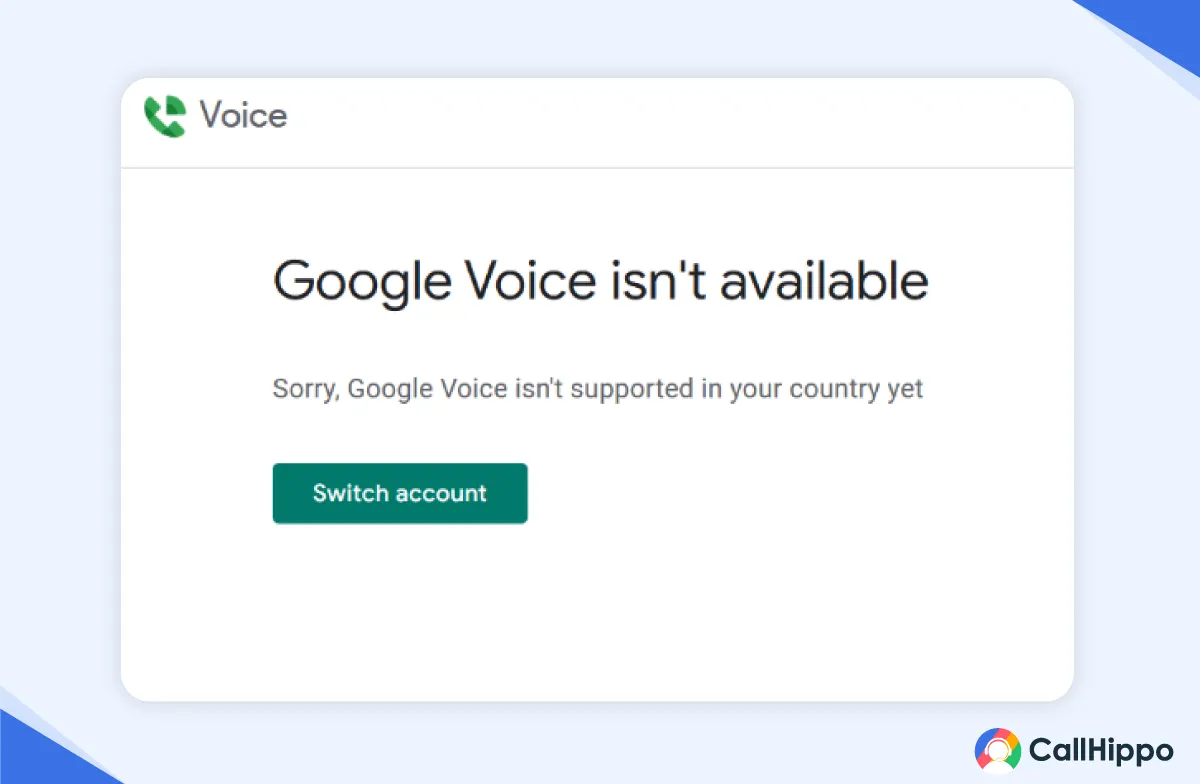
Google Voice only works in selected countries. So if you’re hiring remote teams, working with international clients, or just trying to expand outside the U.S., you might run into roadblocks. You can make international outgoing calls, but only if your region is supported. However, that’s not always a guarantee and may lead to problems.
2. Requires a Stable Internet Connection
No internet means no Google Voice. That’s the tradeoff of a VoIP system. Without a stable connection, you’re looking at dropped calls, distorted audio, and messages that never go through. Google Voice works for a computer or mobile device, but it is less reliable in areas with limited Wi-Fi.
3. Can’t Verify Certain Apps or Services
Some platforms like WhatsApp, Telegram, and banking apps won’t accept Google Voice numbers for verification. That means you can’t sign up or log in using your voice number. When this happens, it’s not a glitch. It’s a limitation within the system, and it doesn’t offer a workaround.
The free version is limited. If you need features like call recording, voicemail transcription, multi-level call forwarding, or advanced analytics, you’ll need to pay. And once you start using those premium tools, the price gap between Google Voice and full-fledged business phone systems starts to shrink.
5. Weak Integration with Other Google Tools
This limitation is unexpected, but real. Despite being a Google product, Google Voice doesn’t play well with Gmail, Calendar, or Google Meet. You might not get voicemail alerts in your inbox. Calendar syncing often lags. Overall, the experience feels disconnected from Google’s otherwise smooth ecosystem.
Google Voice Not Working? Try CallHippo for Free
If Google Voice keeps breaking—missed calls, ghost voicemails, random sync issues—it can cause operational inefficiency.
However, by using CallHippo, you can solve these problems. It’s an AI-powered communication platform built for modern teams who need to stay responsive, close faster, and scale without duct-taping a dozen tools together.
Here’s what makes it different:
- AI Voice Agents: CallHippo handles inbound calls, routes requests, qualifies leads, and books appointments, without human involvement.
- AI Copilot: An Intelligent call assistant that boosts sales and operations by turning every conversation into actionable insights and smarter decisions.
- Reliable Infrastructure: CallHippo provides 99.5% uptime even when your team is distributed.
- Global Numbers: Instantly dial phone numbers in 50+ countries for calls, SMS messages, and WhatsApp.
Stop Losing Deals to Poor Call Quality
Equip your team with CallHippo’s 99.5% uptime and crystal-clear audio to close more sales!
Wrapping Up
The above blog perspective would have helped you in understanding the pros and cons of Google Voice. However, if you’re scaling a business, freelancing with multiple clients, or leading a team, its limits may become a permanent roadblock in growing your business.
Here, CallHippo can help you out. It is a smarter alternative to Google Voice with AI features that automate lead qualification, 24/7 availability through Voice Agents, and the ability to activate global numbers on demand. No more juggling disconnected tools or hoping your calls don’t drop mid-conversation with CallHippo.
FAQs
1. Why is my Google Voice not sending messages?
It’s usually poor network connectivity or a problem with your settings. To fix Google Voice, make sure your internet is strong and the recipient’s number is valid. Carrier restrictions might also be blocking the message.
2. Why is the Google Voice app not ringing?
Your device may have Do Not Disturb on, or the app might not have the right notification permissions. Double-check the app settings and your phone’s notification controls.
3. How to fix if Google Voice is not working on the iPhone?
Update iOS. Update the app. If that doesn’t work, log out and log back in. Still, if it does not work, uninstall and reinstall Google Voice from the Google Play Store (For Android users) or App Store (For iPhone users). It usually clears out deeper sync or permission issues.
4. What are the best alternatives to Google Voice?
Try business-first platforms like CallHippo, Grasshopper, or RingCentral. They offer better call quality, CRM integrations, global number support, and real-time reporting, all things Google Voice lacks at scale.
5. Why is Google Voice not forwarding calls?
Check your forwarding settings. A misconfigured rule or an unverified number is often the reason. Make sure your Google account is active and the number you’re forwarding to is up and running.
6. Why can’t I make international calls using Google Voice?
Your account may not support them, or your location isn’t eligible. You’ll also need credit in your Google Voice balance. If everything is on point and you still cannot make international calls, your region is likely unsupported.

Subscribe to our newsletter & never miss our latest news and promotions.








